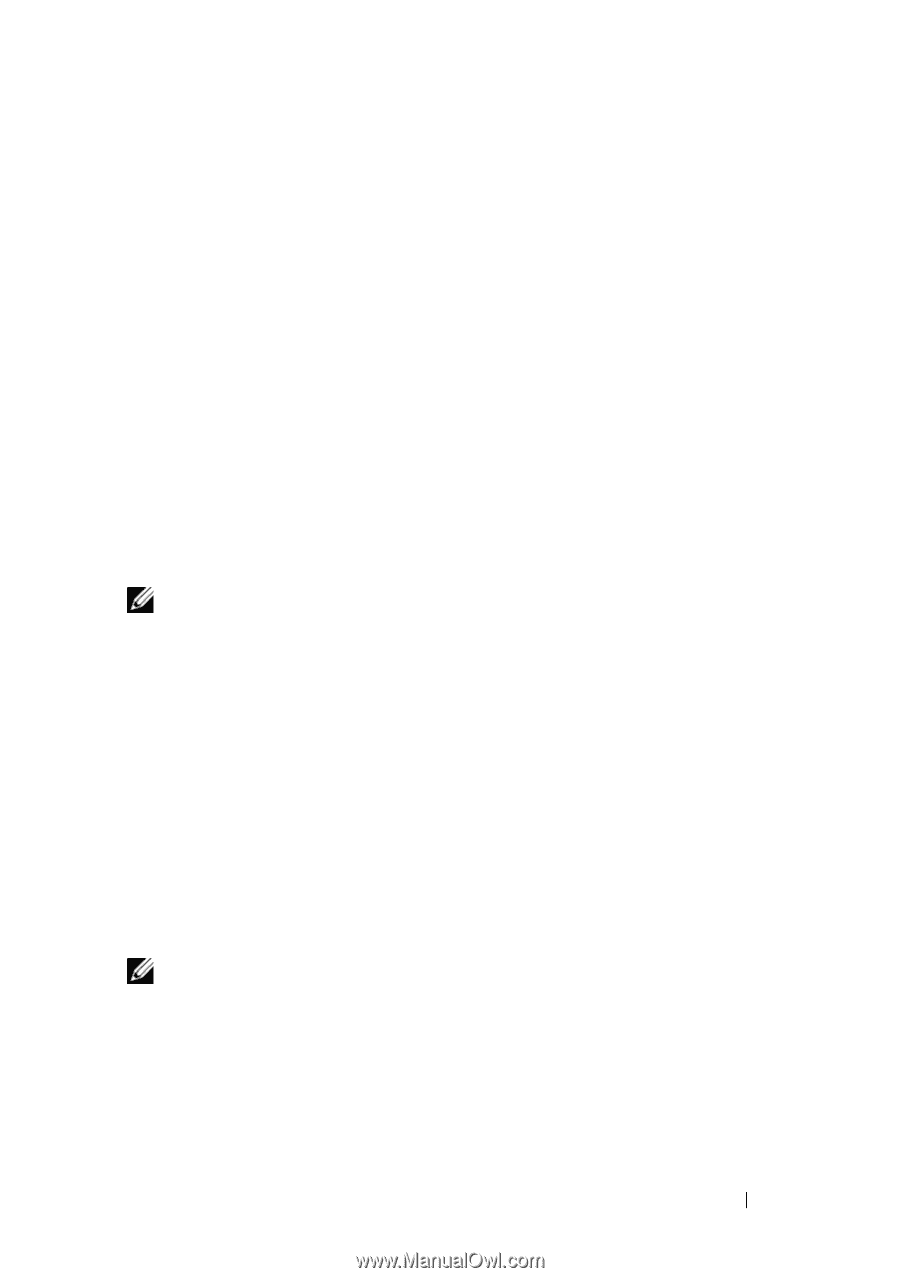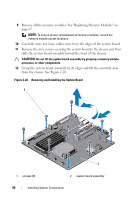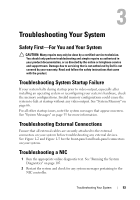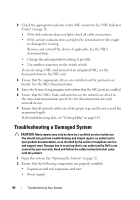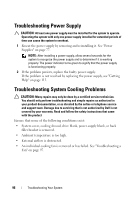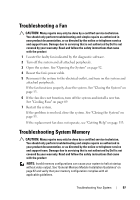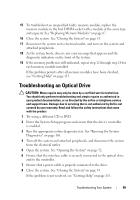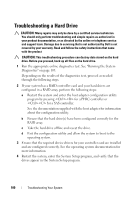Dell PowerVault NX3500 Hardware Owner's Manual - Page 95
Troubleshooting the System Battery
 |
View all Dell PowerVault NX3500 manuals
Add to My Manuals
Save this manual to your list of manuals |
Page 95 highlights
• Fans • Processor and heat sink • Memory modules • Hard-drive brackets • Cooling shroud 3 Ensure that all cables are properly connected. 4 Close the system. See "Closing the System" on page 53. 5 Reconnect the system to the electrical outlet and turn on the system. 6 Run the system board tests in the system diagnostics. See "Running the System Diagnostics" on page 105. If the tests fail, see "Getting Help" on page 113. Troubleshooting the System Battery NOTE: If the system is turned off for long periods of time (for weeks or months), the NVRAM may lose its system configuration information. This situation is caused by a defective battery. 1 Re-enter the time and date through the System Setup program. 2 Turn off the system and disconnect it from the electrical outlet for at least one hour. 3 Reconnect the system to the electrical outlet and turn on the system. 4 Enter the System Setup program. If the date and time are not correct in the System Setup program, replace the battery. See "Replacing the System Battery" on page 79. If the problem is not resolved by replacing the battery, see "Getting Help" on page 113. NOTE: Some software may cause the system time to speed up or slow down. If the system seems to operate normally except for the time kept in the System Setup program, the problem may be caused by software rather than by a defective battery. Troubleshooting Your System 95