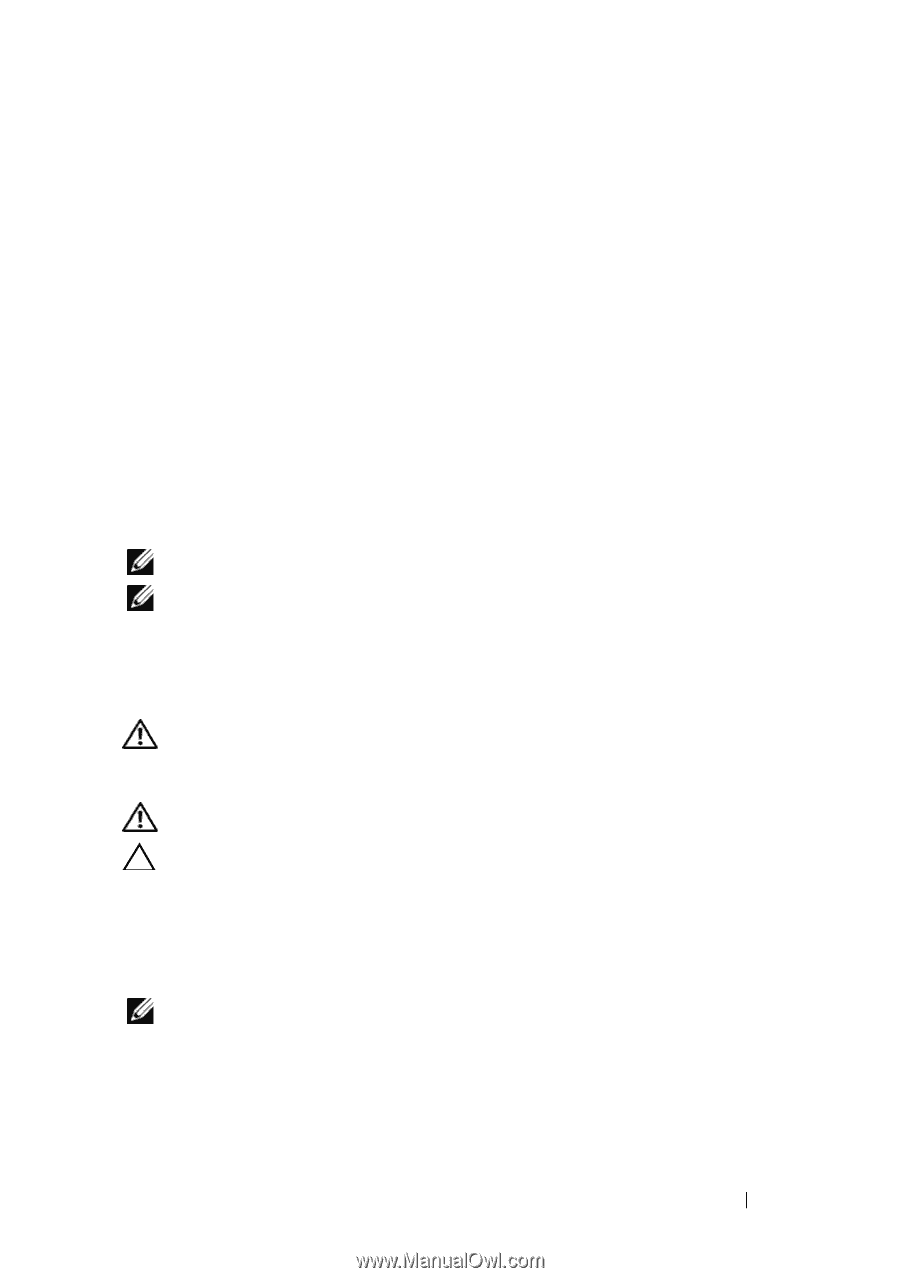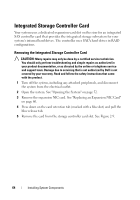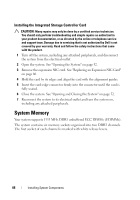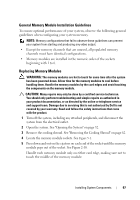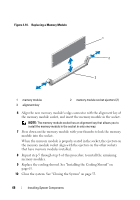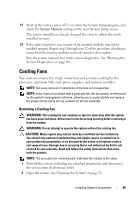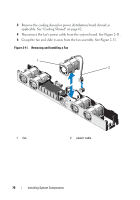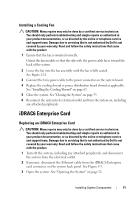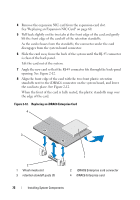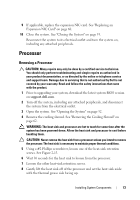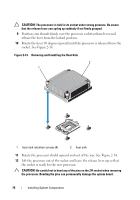Dell PowerVault NX3500 Hardware Owner's Manual - Page 69
Cooling Fans, Removing a Cooling Fan
 |
View all Dell PowerVault NX3500 manuals
Add to My Manuals
Save this manual to your list of manuals |
Page 69 highlights
11 Start up the system, press to enter the System Setup program, and check the System Memory setting on the main System Setup screen. The system should have already changed the value to reflect the newly installed memory. 12 If the value is incorrect, one or more of the memory modules may not be installed properly. Repeat step 2 through step 12 of this procedure, checking to ensure that the memory modules are firmly seated in their sockets. Run the system memory test in the system diagnostics. See "Running the System Diagnostics" on page 105. Cooling Fans Your system contains five single-motor fans and provides cooling for the processor, expansion NIC card, power supplies, and memory modules. NOTE: Hot-swap removal or installation of the fans is not supported. NOTE: In the event of a problem with a particular fan, the fan number is referenced by the system's management software, allowing you to easily identify and replace the proper fan by noting the fan numbers on the fan assembly. Removing a Cooling Fan WARNING: The cooling fan can continue to spin for some time after the system has been powered down. Allow time for the fan to stop spinning before removing it from the system. WARNING: Do not attempt to operate the system without the cooling fan. CAUTION: Many repairs may only be done by a certified service technician. You should only perform troubleshooting and simple repairs as authorized in your product documentation, or as directed by the online or telephone service and support team. Damage due to servicing that is not authorized by Dell is not covered by your warranty. Read and follow the safety instructions that came with the product. NOTE: The procedure for removing each individual fan module is the same. 1 Turn off the system, including any attached peripherals, and disconnect the system from its electrical outlet. 2 Open the system. See "Opening the System" on page 52. Installing System Components 69