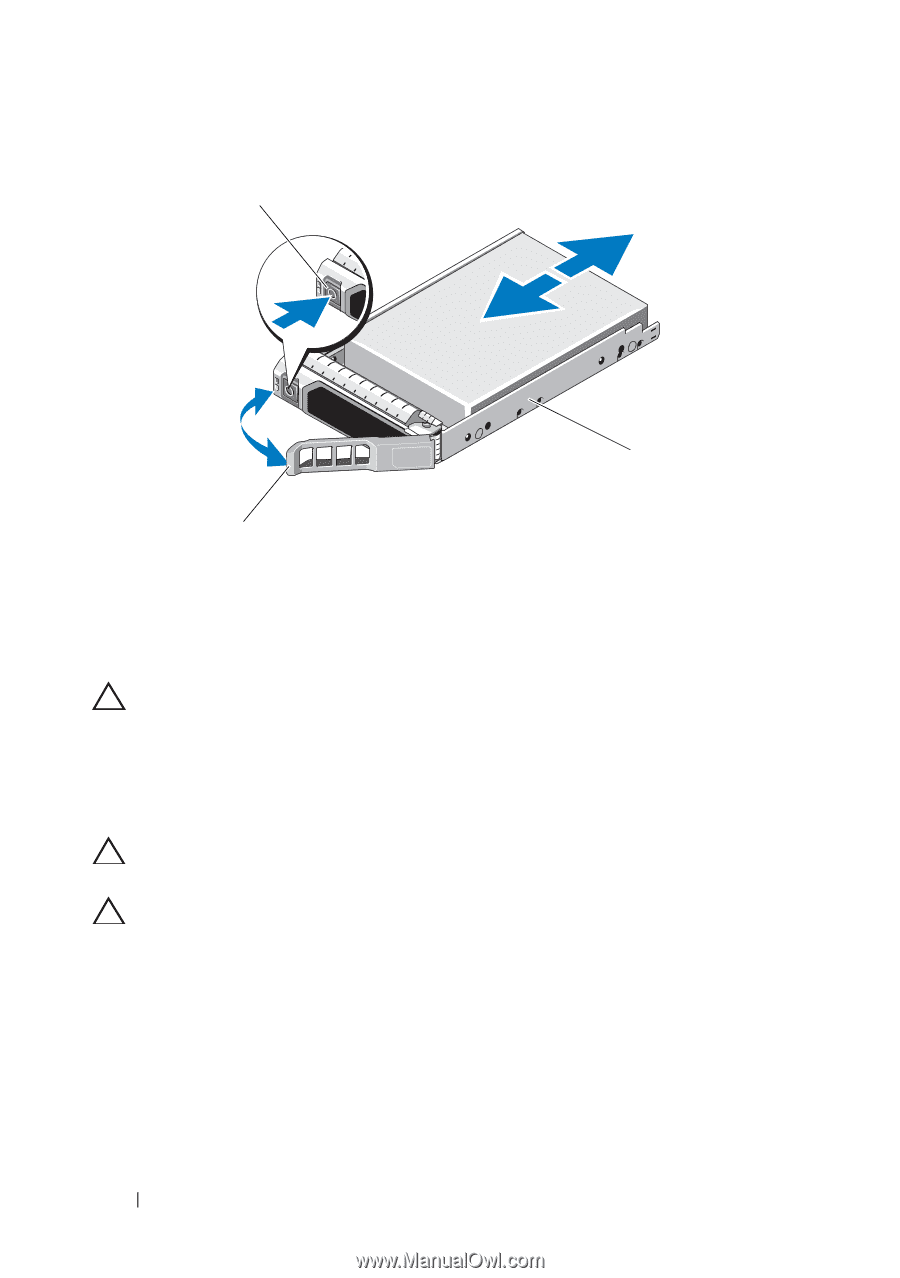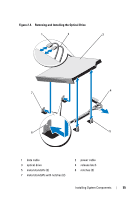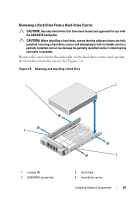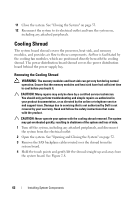Dell PowerVault NX3500 Hardware Owner's Manual - Page 58
Installing a Hard-Drive Carrier
 |
View all Dell PowerVault NX3500 manuals
Add to My Manuals
Save this manual to your list of manuals |
Page 58 highlights
Figure 2-5. Removing and Installing a Hard-Drive Carrier 1 3 2 1 release button 3 hard-drive carrier 2 hard-drive carrier handle Installing a Hard-Drive Carrier CAUTION: Many repairs may only be done by a certified service technician. You should only perform troubleshooting and simple repairs as authorized in your product documentation, or as directed by the online or telephone service and support team. Damage due to servicing that is not authorized by Dell is not covered by your warranty. Read and follow the safety instructions that came with the product. CAUTION: Ensure that your operating system supports hot-swap drive installation. See the documentation supplied with the operating system. CAUTION: Combining SATA and SAS hard drives in the same system configuration is not supported. 1 If applicable, remove the front bezel. See "Front Bezel" on page 51. 2 Press the release button on the front of the hard-drive carrier and open the handle. 3 With the lever on the hard-drive carrier open, slide the hard-drive carrier into the hard-drive bay until it contacts the backplane. 4 Close the hard-drive carrier handle to lock the hard drive in place. 58 Installing System Components