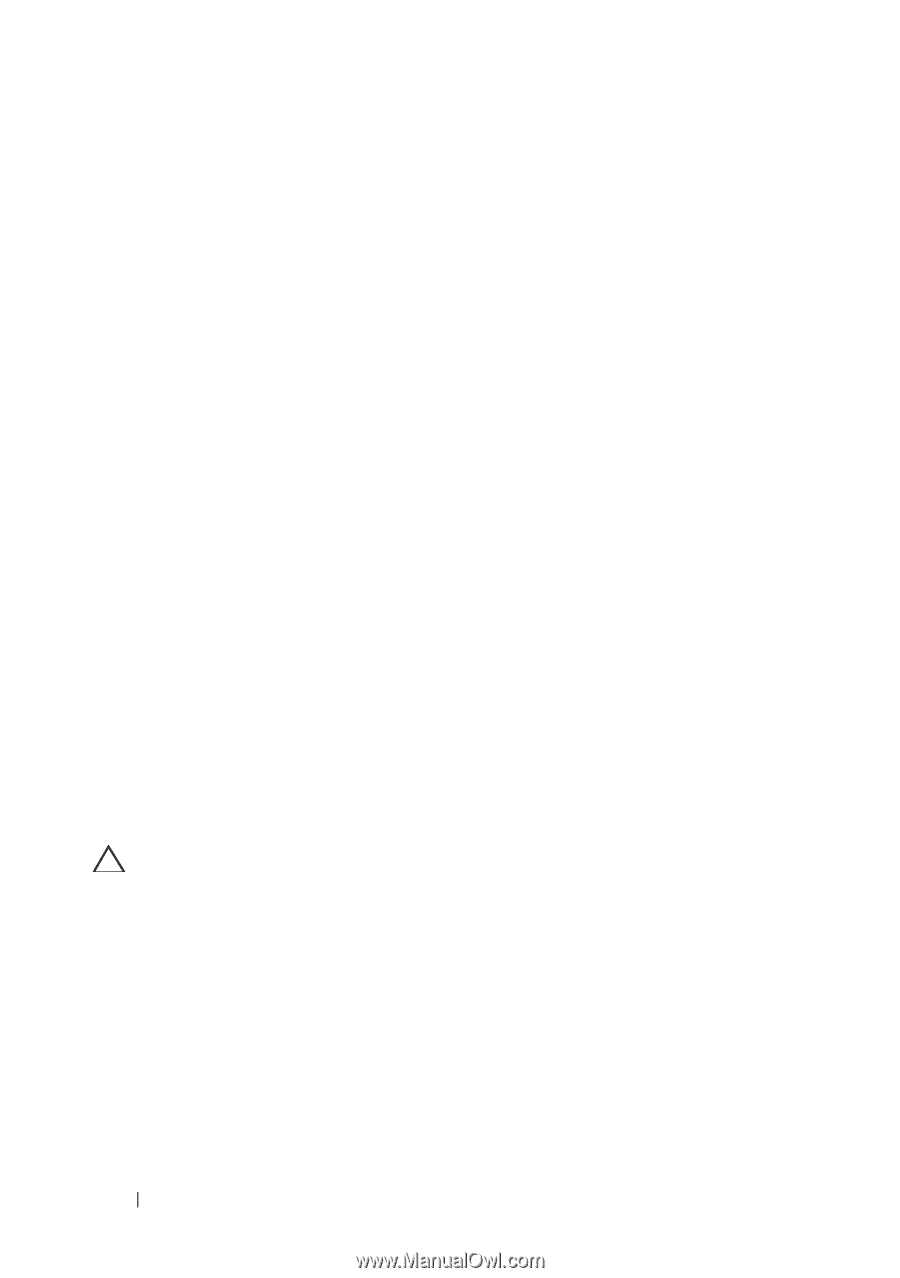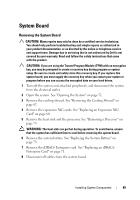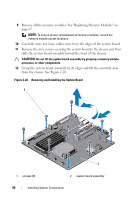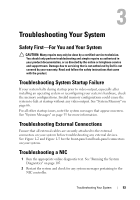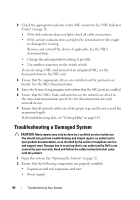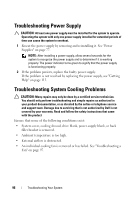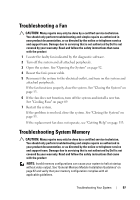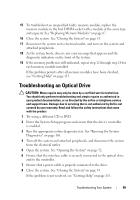Dell PowerVault NX3500 Hardware Owner's Manual - Page 94
Troubleshooting a Damaged System
 |
View all Dell PowerVault NX3500 manuals
Add to My Manuals
Save this manual to your list of manuals |
Page 94 highlights
3 Check the appropriate indicator on the NIC connector. See "NIC Indicator Codes" on page 18. • If the link indicator does not light, check all cable connections. • If the activity indicator does not light, the network driver files might be damaged or missing. Remove and reinstall the drivers if applicable. See the NIC's documentation. • Change the autonegotiation setting, if possible. • Use another connector on the switch or hub. If you are using a NIC card instead of an integrated NIC, see the documentation for the NIC card. 4 Ensure that the appropriate drivers are installed and the protocols are bound. See the NIC's documentation. 5 Enter the System Setup program and confirm that the NIC ports are enabled. 6 Ensure that the NICs, hubs, and switches on the network are all set to the same data transmission speed. See the documentation for each network device. 7 Ensure that all network cables are of the proper type and do not exceed the maximum length. If all troubleshooting fails, see "Getting Help" on page 113. Troubleshooting a Damaged System CAUTION: Many repairs may only be done by a certified service technician. You should only perform troubleshooting and simple repairs as authorized in your product documentation, or as directed by the online or telephone service and support team. Damage due to servicing that is not authorized by Dell is not covered by your warranty. Read and follow the safety instructions that came with the product 1 Open the system. See "Opening the System" on page 52. 2 Ensure that the following components are properly installed: • Expansion card and expansion-card riser • Power supply 94 Troubleshooting Your System