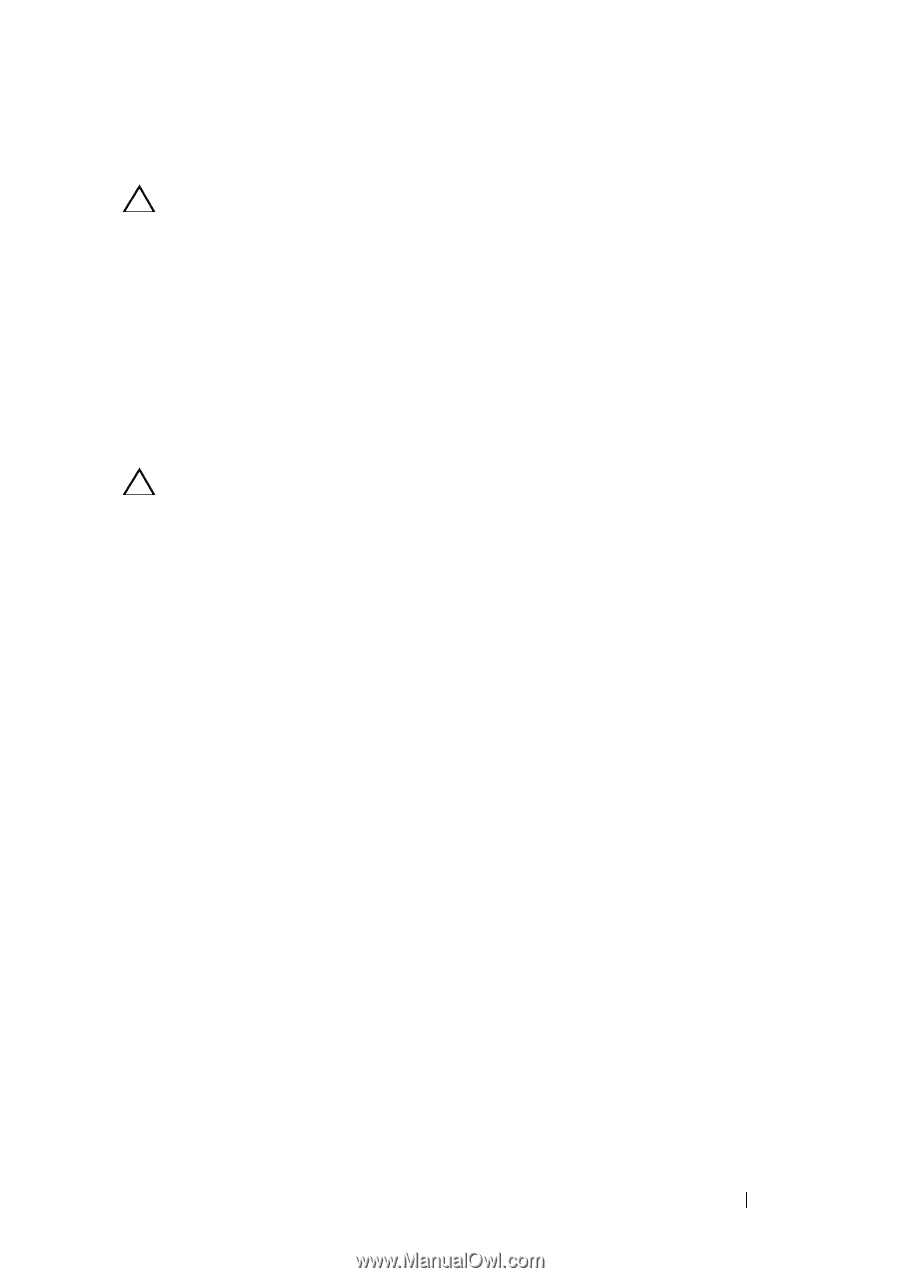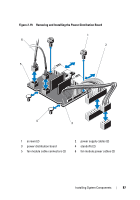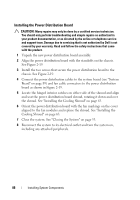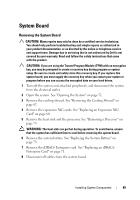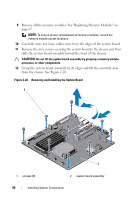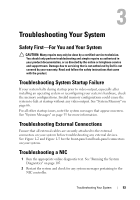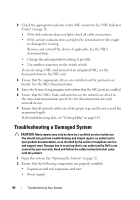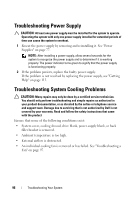Dell PowerVault NX3500 Hardware Owner's Manual - Page 91
Installing the System Board, Install the expansion NIC card. See Replacing an Expansion NIC Card
 |
View all Dell PowerVault NX3500 manuals
Add to My Manuals
Save this manual to your list of manuals |
Page 91 highlights
Installing the System Board CAUTION: Many repairs may only be done by a certified service technician. You should only perform troubleshooting and simple repairs as authorized in your product documentation, or as directed by the online or telephone service and support team. Damage due to servicing that is not authorized by Dell is not covered by your warranty. Read and follow the safety instructions that came with the product. 1 Unpack the new system board. 2 Remove the labels from the processor shield and affix them to the system identification panel on the front of the system. See Figure 1-2. 3 Holding the system board by its edges, lower it into the chassis. CAUTION: Do not lift the system board assembly by grasping a memory module, processor, or other components. 4 Slightly lift up the front of the system board and maneuver the system board to the bottom of the chassis until it lays completely flat. 5 Push the system board toward the back of the chassis until the board is in place. 6 Tighten the ten screws that secure the system board to the chassis. See Figure 2-20. 7 Transfer the processor and the heat sink to the new system board. See "Removing a Processor" on page 73 and "Installing a Processor" on page 76. 8 Replace all the memory modules. See "Replacing Memory Modules" on page 67. 9 Connect the cables in the order listed below (see Figure 5-1 for the locations of the connectors on the system board): • SATA interface cable, if applicable • Control panel interface cable • Optical drive power cable • Control panel USB interface cable • System board power cables 10 Install the expansion NIC card. See "Replacing an Expansion NIC Card" on page 60. Installing System Components 91