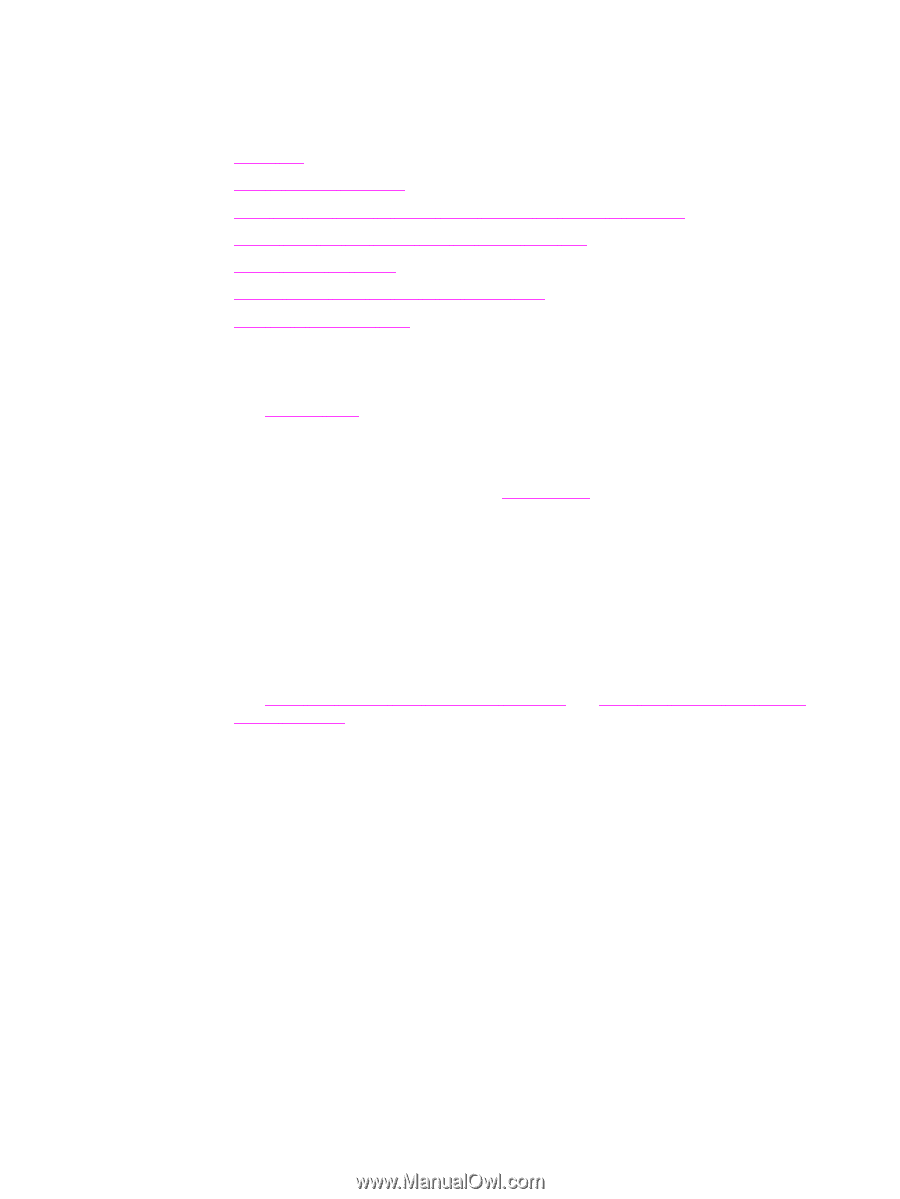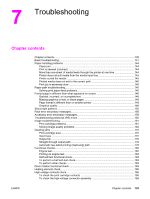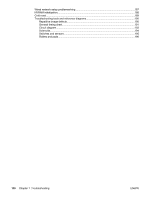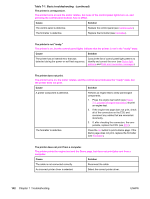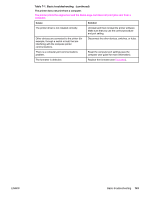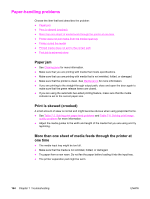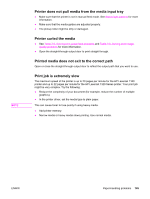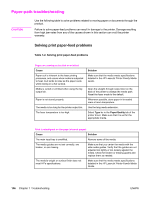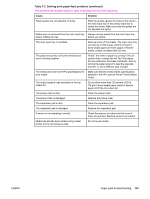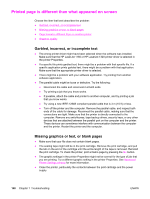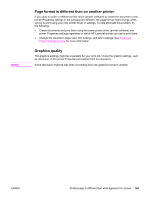HP 1320 Service Manual - Page 156
Paper-handling problems, Paper jam, Print is skewed (crooked)
 |
UPC - 829160406831
View all HP 1320 manuals
Add to My Manuals
Save this manual to your list of manuals |
Page 156 highlights
Paper-handling problems Choose the item that best describes the problem: ● Paper jam ● Print is skewed (crooked) ● More than one sheet of media feeds through the printer at one time ● Printer does not pull media from the media input tray ● Printer curled the media ● Printed media does not exit to the correct path ● Print job is extremely slow Paper jam ● See Clearing jams for more information. ● Make sure that you are printing with media that meets specifications. ● Make sure that you are printing with media that is not wrinkled, folded, or damaged. ● Make sure that the printer is clean. See Maintenance for more information. ● If you are printing to the straight-through output path, close and open the door again to make sure that the green release levers are closed. ● If you are using the automatic two-sided printing feature, make sure that the media indicator is set to the correct paper size. Print is skewed (crooked) A small amount of skew is normal and might become obvious when using preprinted forms. ● See Table 7-2. Solving print paper-feed problems and Table 7-8. Solving print image- quality problems for more information. ● Adjust the media guides to the width and length of the media that you are using and try reprinting. More than one sheet of media feeds through the printer at one time ● The media input tray might be too full. ● Make sure that the media is not wrinkled, folded, or damaged. ● Try paper from a new ream. Do not fan the paper before loading it into the input tray. ● The printer separation pad might be worn. 144 Chapter 7 Troubleshooting ENWW