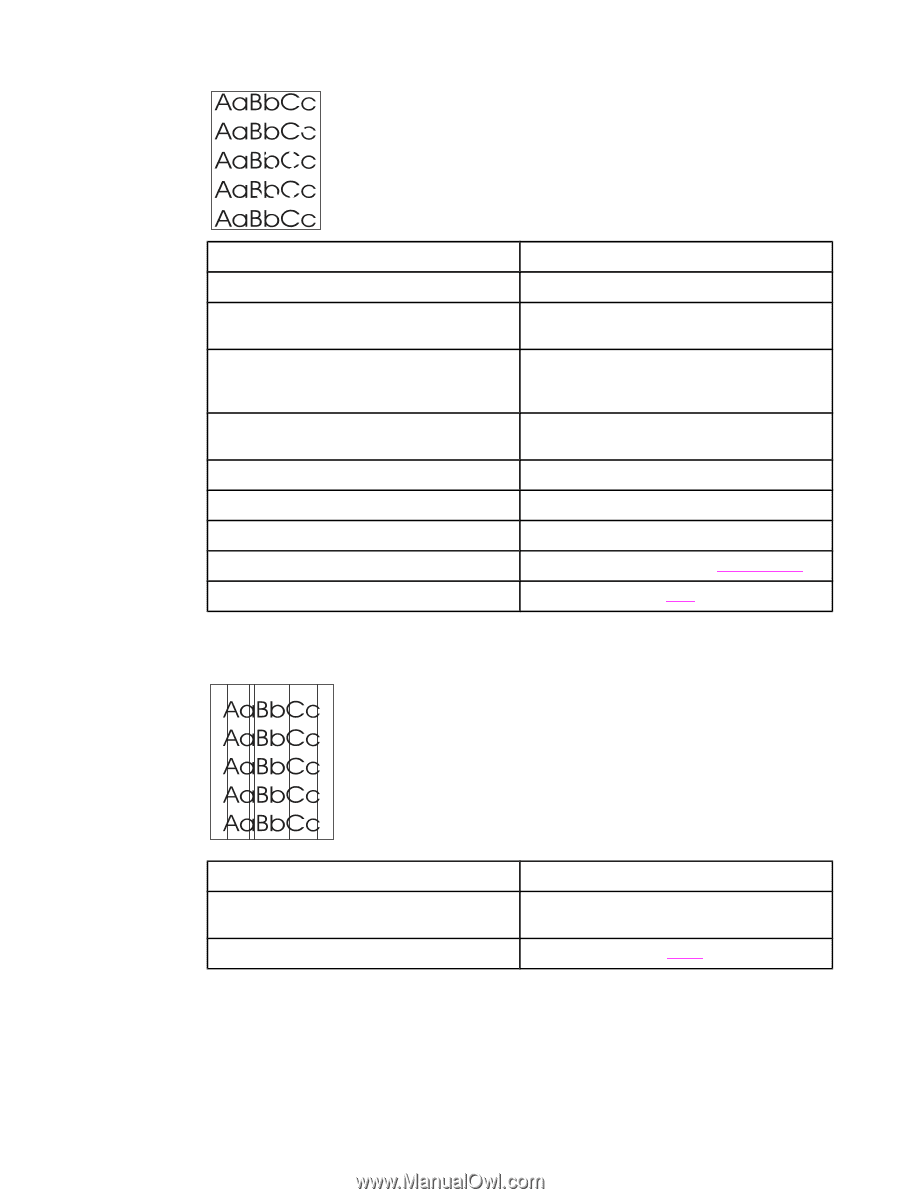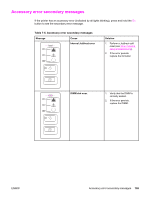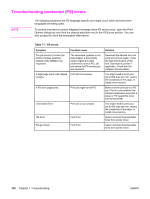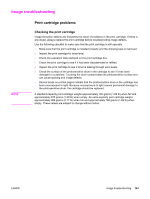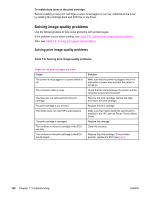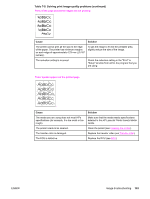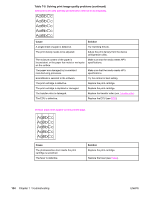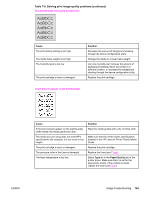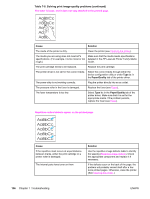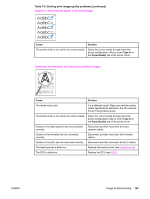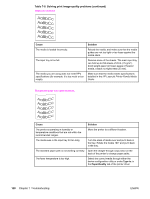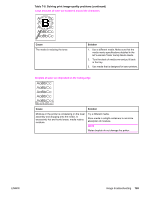HP 1320 Service Manual - Page 176
Cause, Solution, Characters are only partially printed also referred to as dropouts.
 |
UPC - 829160406831
View all HP 1320 manuals
Add to My Manuals
Save this manual to your list of manuals |
Page 176 highlights
Table 7-8. Solving print image-quality problems (continued) Characters are only partially printed (also referred to as dropouts). Cause Solution A single sheet of paper is defective. Try reprinting the job. The print density needs to be adjusted. Adjust the print density from the device configuration utility. The moisture content of the paper is inconsistent, or the paper has moist or wet spots on the surface. Make sure that the media meets HP's specifications. The paper was damaged by inconsistent manufacturing processes. Make sure that the media meets HP's specifications. EconoMode is selected in the software. Try the normal or best setting. The print cartridge is defective. Replace the print cartridge. The print cartridge is depleted or damaged. Replace the print cartridge. The transfer roller is damaged. Replace the transfer roller (see Transfer roller. The ECU is defective. Replace the ECU (see ECU). Vertical black lines appear on the printed page. Cause The photosensitive drum inside the print cartridge is scratched. The fuser is defective. Solution Replace the print cartridge. Replace the fuser (see Fuser). 164 Chapter 7 Troubleshooting ENWW