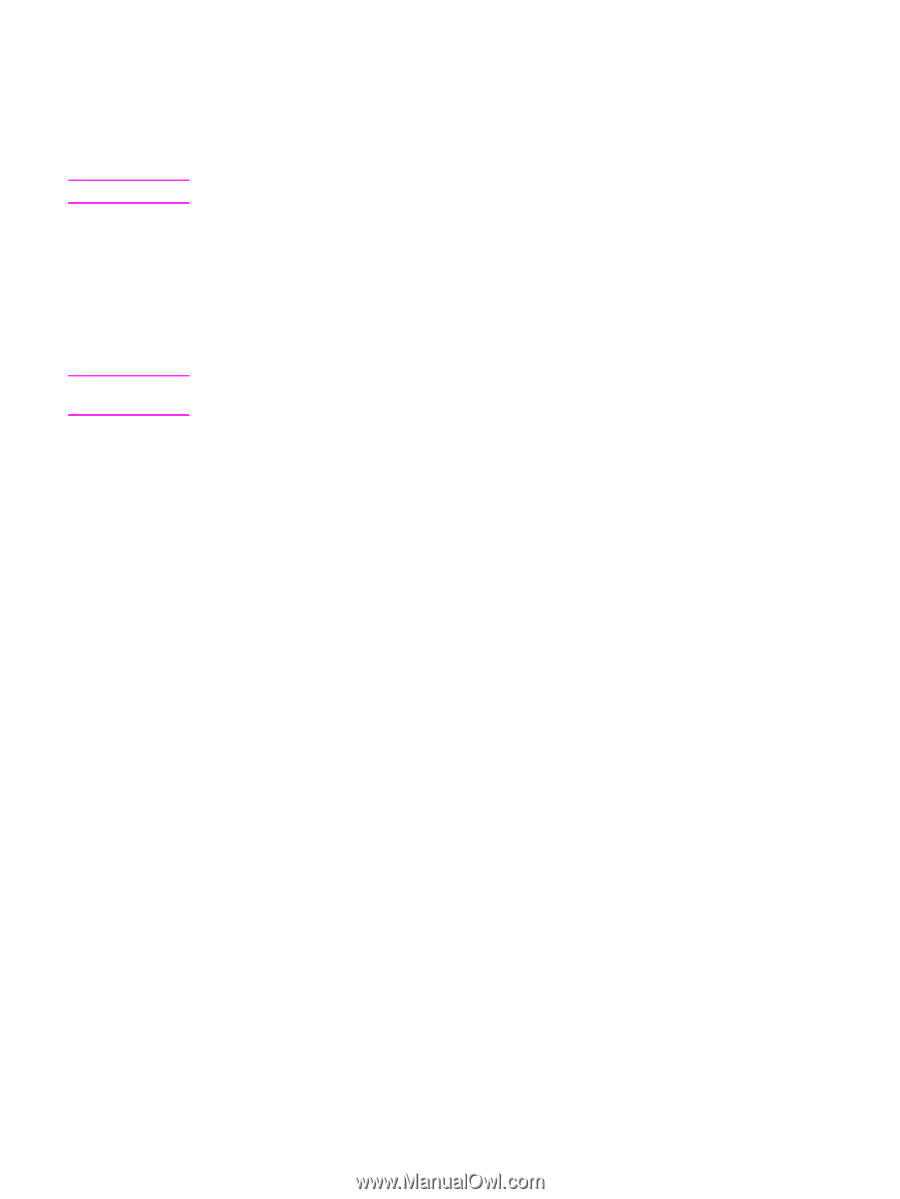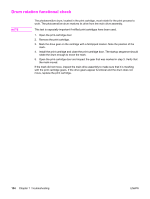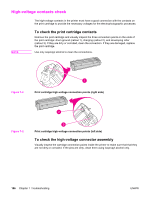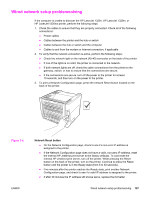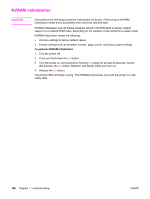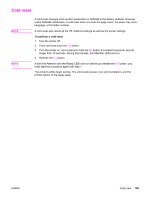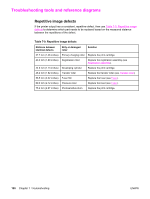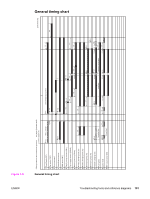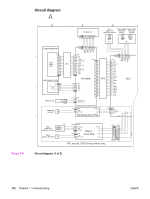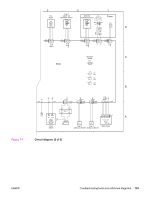HP 1320 Service Manual - Page 201
Cold reset, If both the Attention and the Ready LEDs turn on before you release
 |
UPC - 829160406831
View all HP 1320 manuals
Add to My Manuals
Save this manual to your list of manuals |
Page 201 highlights
Cold reset NOTE NOTE A cold reset changes most system parameters in NVRAM to the factory defaults. However, unlike NVRAM initialization, a cold reset does not reset the page count, the paper tray sizes, language, or formatter number. A cold reset also resets all the HP Jetdirect settings as well as the printer settings. To perform a cold reset 1. Turn the printer off. 2. Press and hold down the GO button. 3. Turn the printer on, and continue to hold the GO button for at least 5 seconds, but not longer than 15 seconds. During this process, the Attention LED turns on. 4. Release the GO button. If both the Attention and the Ready LEDs turn on before you release the GO button, you must start the procedure again with step 1. The printer's LEDs begin cycling. The cold-reset process runs until completion, and the printer returns to the ready state. ENWW Cold reset 189