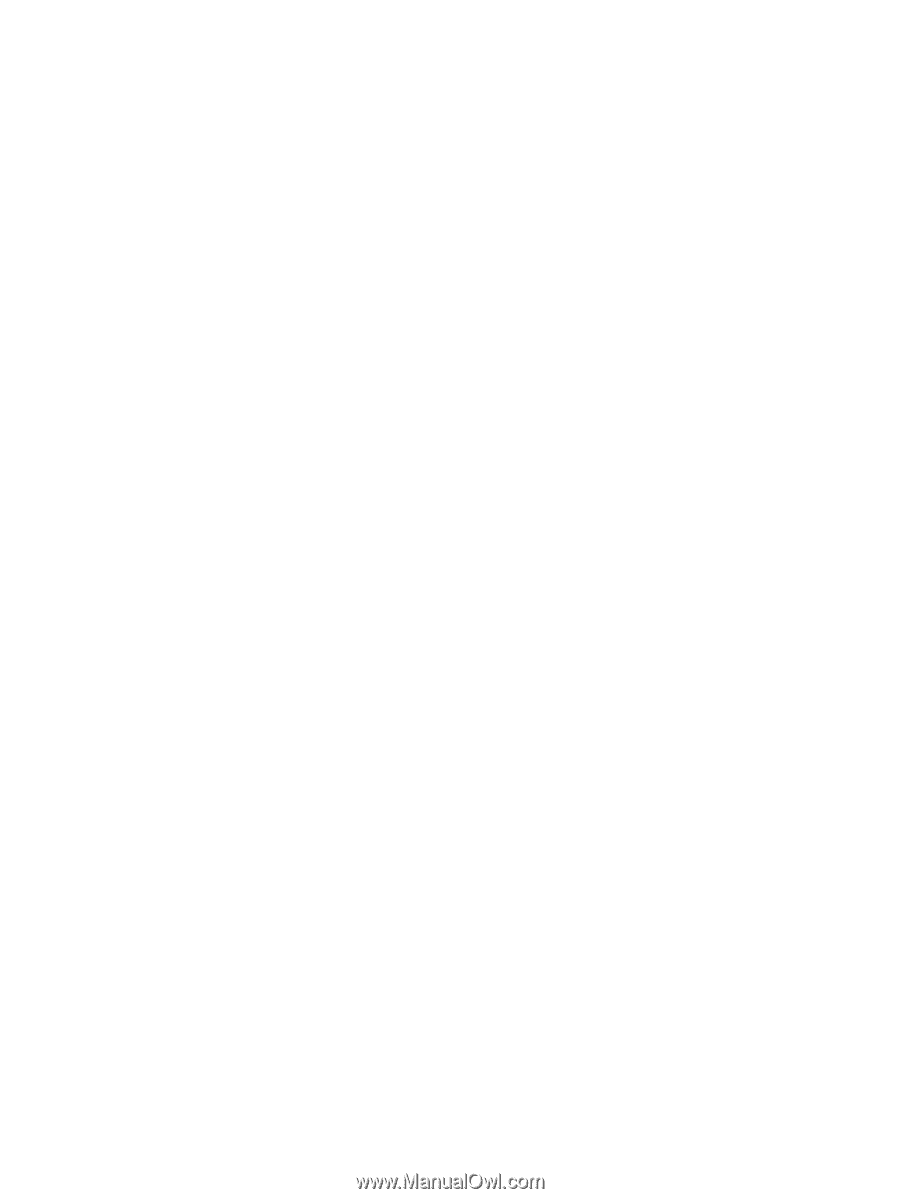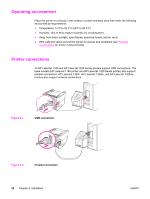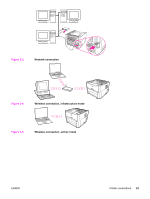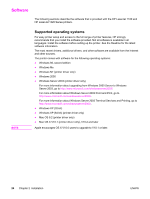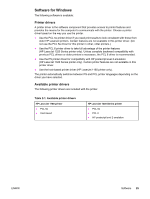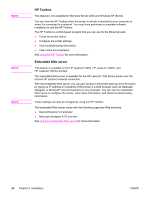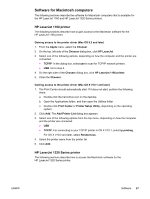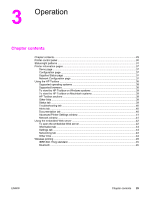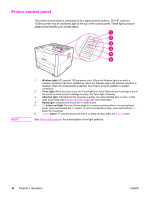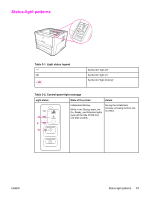HP 1320 Service Manual - Page 39
Software for Macintosh computers - laserjet driver mac
 |
UPC - 829160406831
View all HP 1320 manuals
Add to My Manuals
Save this manual to your list of manuals |
Page 39 highlights
Software for Macintosh computers The following sections describe the software for Macintosh computers that is available for the HP LaserJet 1160 and HP LaserJet 1320 Series printers. HP LaserJet 1160 printer The following sections describe how to gain access to the Macintosh software for the HP LaserJet 1160 printer. Gaining access to the printer driver (Mac OS 9.2 and later) 1. From the Apple menu, select the Chooser. 2. On the top, left side of the Chooser dialog box, click HP LaserJet. 3. Select one of the following options, depending on how the computer and the printer are connected: ● TCP/IP: In the dialog box, select yes to scan for TCP/IP network printers. ● USB: Go to step 4. 4. On the right side of the Chooser dialog box, click HP LaserJet 1160 printer. 5. Close the Chooser. Gaining access to the printer driver (Mac OS X V10.1 and later) 1. The Print Center should automatically start. If it does not start, perform the following steps: a. Double-click the hard-drive icon on the desktop. b. Open the Applications folder, and then open the Utilities folder. c. Double-click Print Center or Printer Setup Utility, depending on the operating system. 2. Click Add. The Add Printer List dialog box appears. 3. Select one of the following options from the top menu, depending on how the computer and the printer are connected: ● USB ● TCP/IP: For connecting to your TCP/IP printer in OS X V10.1, select ip printing. For OS X V10.2 and later, select Rendezvous. 4. Select the printer name from the printer list. 5. Click Add. HP LaserJet 1320 Series printer The following sections describe how to access the Macintosh software for the HP LaserJet 1320 Series printer. ENWW Software 27