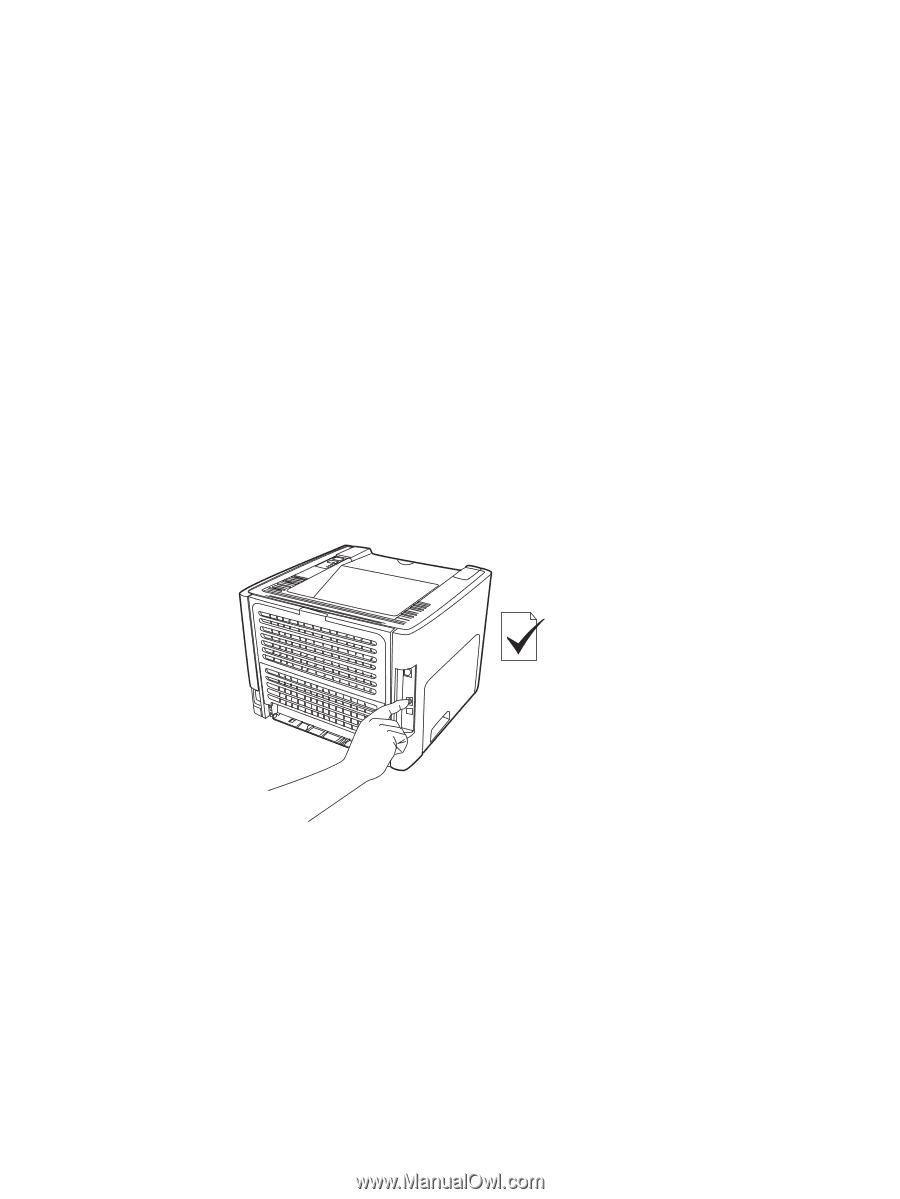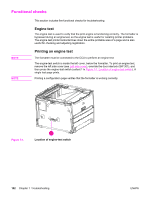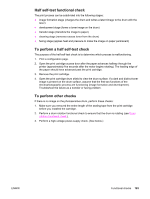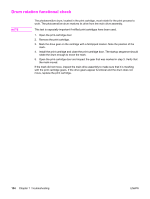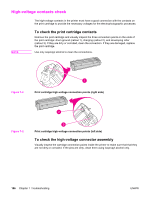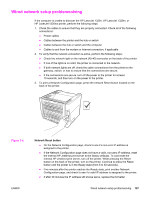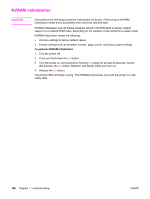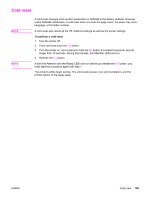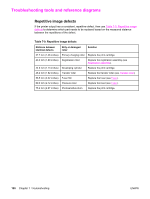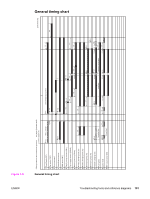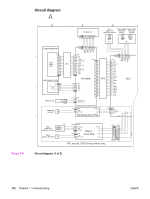HP 1320 Service Manual - Page 199
Wired network setup problemsolving, assigned to the printer. - laserjet cold reset
 |
UPC - 829160406831
View all HP 1320 manuals
Add to My Manuals
Save this manual to your list of manuals |
Page 199 highlights
Wired network setup problemsolving If the computer is unable to discover the HP LaserJet 1320n, HP LaserJet 1320tn, or HP LaserJet 1320nw printer, perform the following steps: 1. Check the cables to ensure that they are properly connected. Check all of the following connections: ● Power cables ● Cables between the printer and the hub or switch ● Cables between the hub or switch and the computer ● Cables to and from the modem or Internet connection, if applicable 2. To verify that the network connection is active, perform the following steps: ● Check the network light on the network (RJ-45) connector on the back of the printer. ● If one of the lights is on solid, the printer is connected to the network. ● If both network lights are off, check the cable connections from the printer to the gateway, switch, or hub to ensure that the connections are secure. ● If the connections are secure, turn off the power to the printer for at least 10 seconds, and then turn on the power to the printer. 3. To print a Network Configuration page, press the network Reset button located on the back of the printer. Figure 7-4. ENWW Network Reset button ● On the Network Configuration page, check to see if a non-zero IP address is assigned to the printer. ● If the Network Configuration page does not have a valid, non-zero IP address, reset the Internal HP Jetdirect print server to the factory defaults. To cold reset the Internal HP Jetdirect print server, turn off the printer. While pressing the Reset button on the back of the printer, turn on the printer. Continue to press the Reset button until the printer is in the Ready state (from 5 to 30 seconds). ● Five minutes after the printer reaches the Ready state, print another Network Configuration page, and check to see if a valid IP address is assigned to the printer. ● If after 30 minutes the IP address still shows zeros, replace the formatter. Wired network setup problemsolving 187