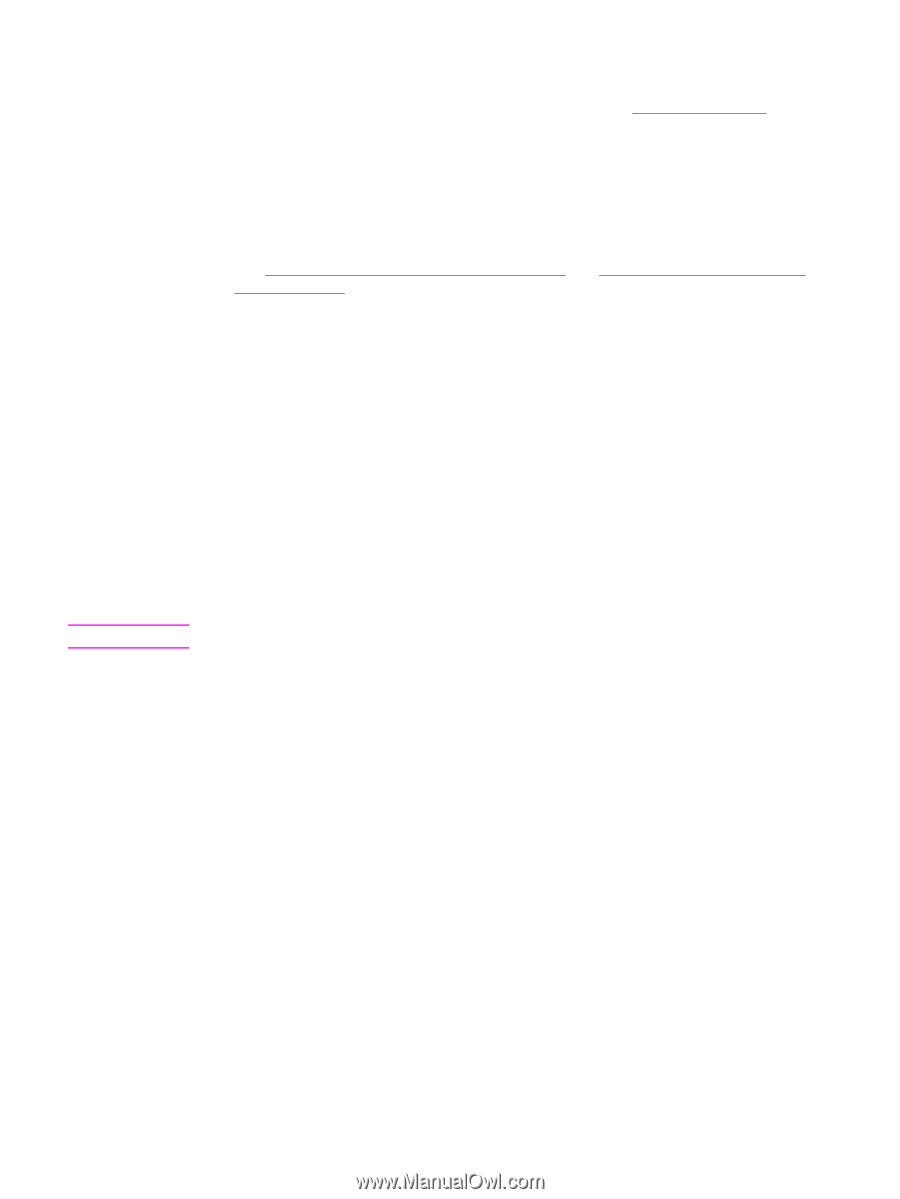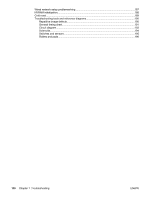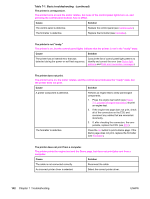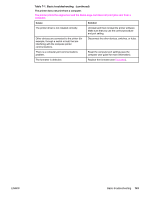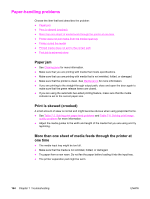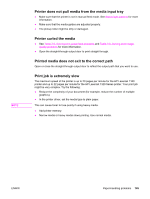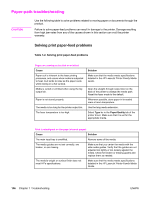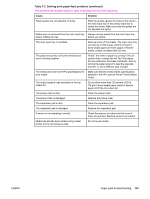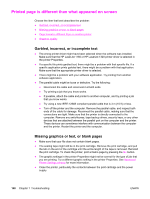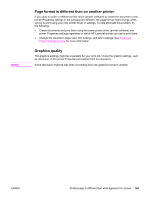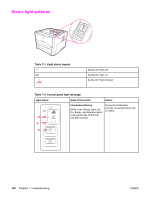HP 1320 Service Manual - Page 157
Printer does not pull media from the media input tray, Printer curled the media
 |
UPC - 829160406831
View all HP 1320 manuals
Add to My Manuals
Save this manual to your list of manuals |
Page 157 highlights
NOTE Printer does not pull media from the media input tray ● Make sure that the printer is not in manual feed mode. See Status light patterns for more information. ● Make sure that the media guides are adjusted properly. ● The pickup roller might be dirty or damaged. Printer curled the media ● See Table 7-2. Solving print paper-feed problems and Table 7-8. Solving print imagequality problems for more information. ● Open the straight-through output door to print straight through. Printed media does not exit to the correct path Open or close the straight-through output door to reflect the output path that you want to use. Print job is extremely slow The maximum speed of the printer is up to 20 pages per minute for the HP LaserJet 1160 printer and up to 22 pages per minute for the HP LaserJet 1320 Series printer. Your print job might be very complex. Try the following: ● Reduce the complexity of your document (for example, reduce the number of multiple graphics). ● In the printer driver, set the media type to plain paper. This can cause toner to fuse poorly if using heavy media. ● Add printer memory. ● Narrow media or heavy media slows printing. Use normal media. ENWW Paper-handling problems 145