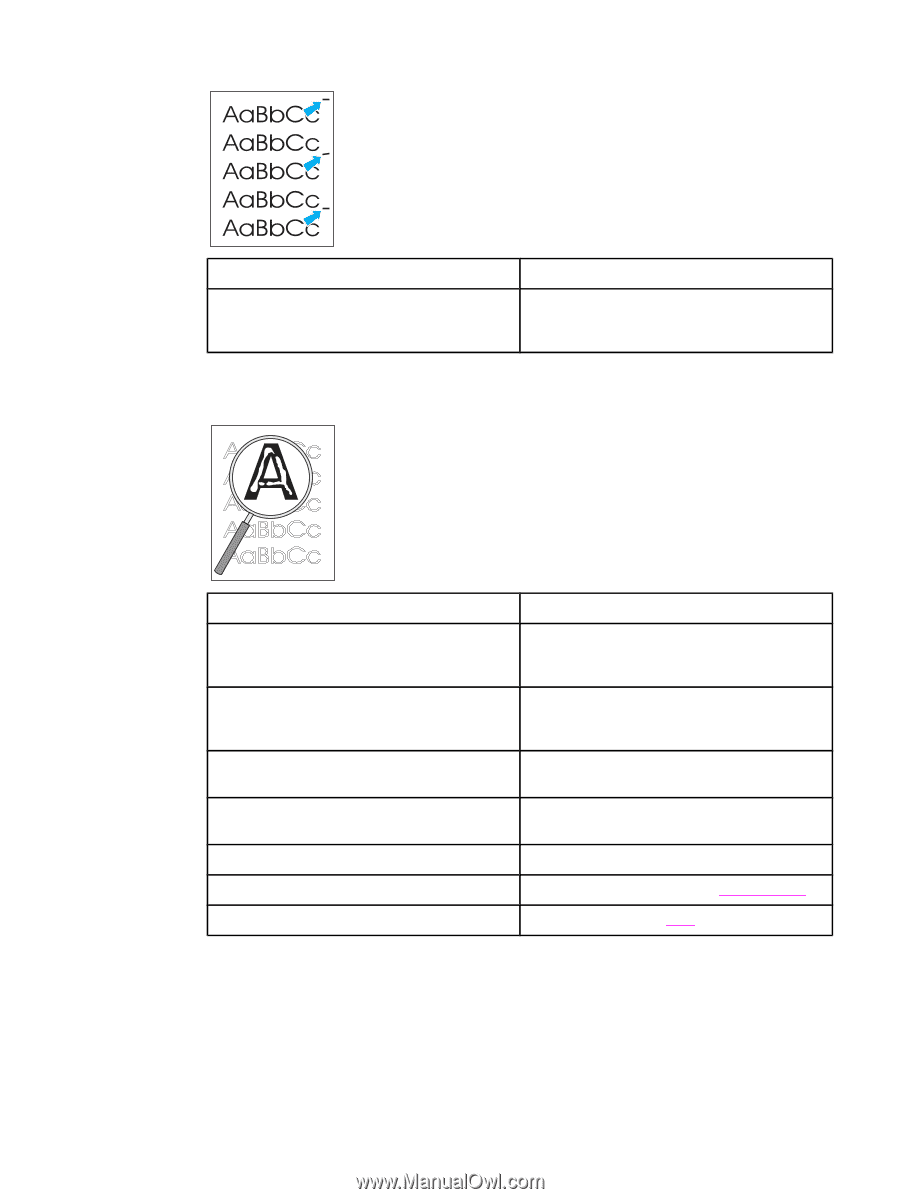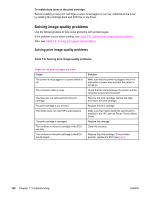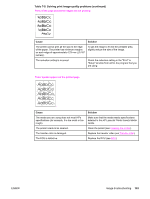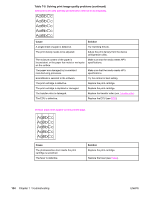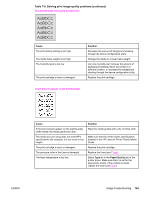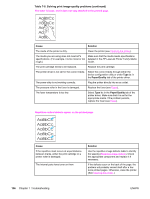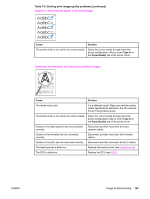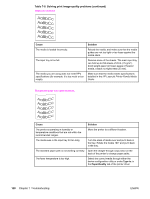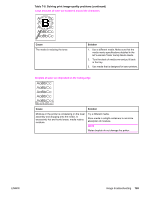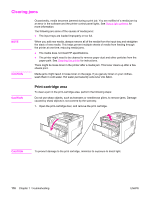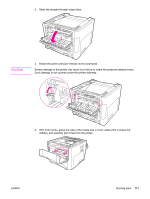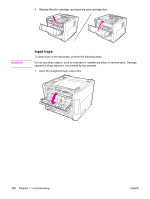HP 1320 Service Manual - Page 179
Image troubleshooting, Repetitive vertical defects appear on the printed
 |
UPC - 829160406831
View all HP 1320 manuals
Add to My Manuals
Save this manual to your list of manuals |
Page 179 highlights
Table 7-8. Solving print image-quality problems (continued) Repetitive vertical defects appear on the printed page. Cause Solution The printer driver is not set for the correct media. Select the correct media through either the device configuration utility or under Type is: in the Paper/Quality tab of the printer driver. Characters are misformed and are producing hollow images. Cause Solution The media is too slick. Try a different media. Make sure that the media meets specifications detailed in the HP LaserJet Printer Family Media Guide. The printer driver is not set for the correct media. Select the correct media through either the device configuration utility or under Type is: in the Paper/Quality tab of the printer driver. Cables on the laser/scanner are not connected correctly. Disconnect and then reconnect the laser/ scanner cables. Cables on the formatter are not connected correctly. Disconnect and then reconnect the formatter cables. Cables on the ECU are not connected correctly. Disconnect and then reconnect the ECU cables. The laser/scanner is defective. Replace the laser/scanner (see Laser/scanner). The ECU is defective. Replace the ECU (see ECU). ENWW Image troubleshooting 167