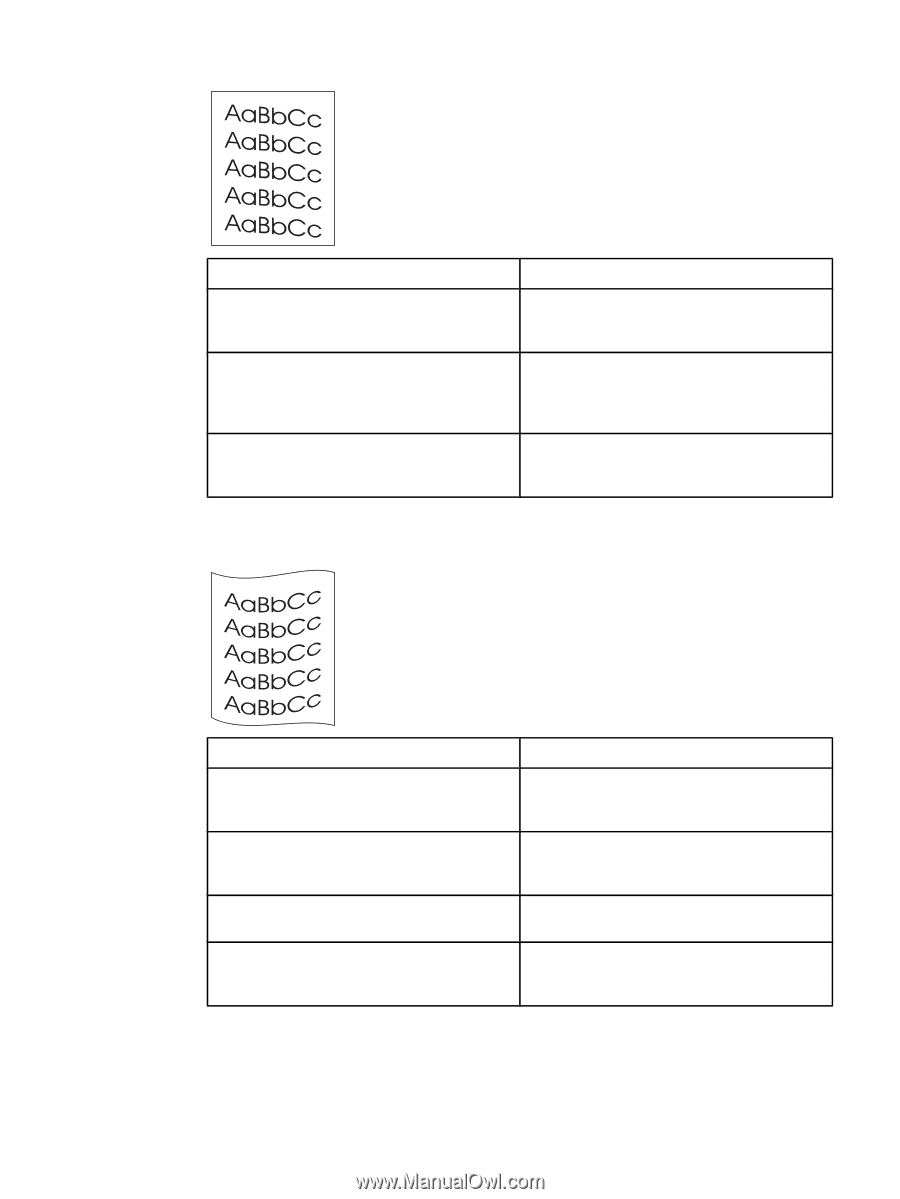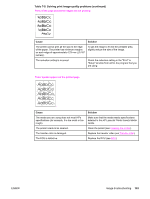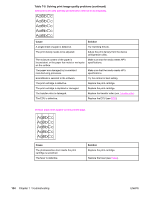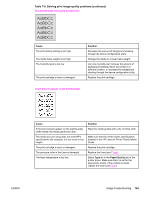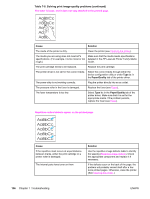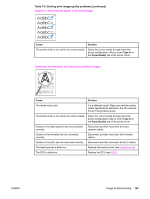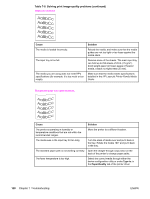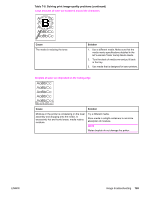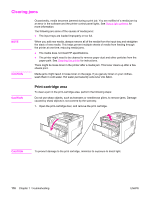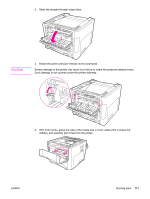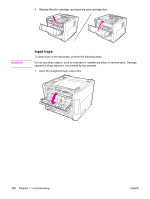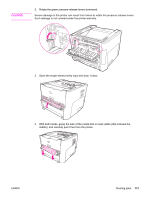HP 1320 Service Manual - Page 180
s are skewed., The printed has curls or waves
 |
UPC - 829160406831
View all HP 1320 manuals
Add to My Manuals
Save this manual to your list of manuals |
Page 180 highlights
Table 7-8. Solving print image-quality problems (continued) Pages are skewed. Cause The media is loaded incorrectly. The input tray is too full. The media you are using does not meet HP's specifications (for example, it is too moist or too rough). Solution Reload the media, and make sure that the media guides are not too tight or too loose against the media stack. Remove some of the sheets. The main input tray can hold up to 250 sheets of 20-lb. (75 g/m2 ) bond weight paper (or fewer pages of heavier media, a stack no higher than 25 mm). Make sure that the media meets specifications detailed in the HP LaserJet Printer Family Media Guide. The printed page has curls or waves. Cause Solution The printer is operating in humidity or temperature conditions that are not within the recommended ranges. Move the printer to a different location. The media was in the input tray for too long. Turn the stack of media over and put it back in the tray. Rotate the media 180° and put it back in the tray. The standard paper path is not working correctly. Open the straight-through output door on the back of the printer to change paper paths. The fuser temperature is too high. Select the correct media through either the device configuration utility or under Type is: in the Paper/Quality tab of the printer driver. 168 Chapter 7 Troubleshooting ENWW