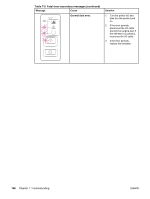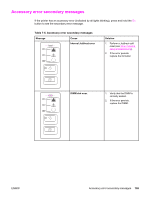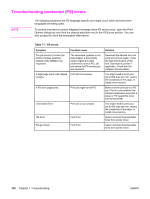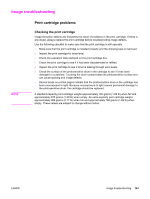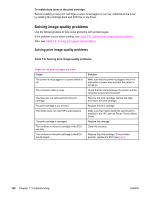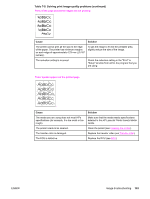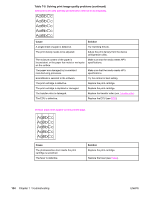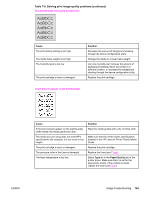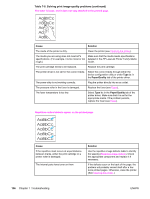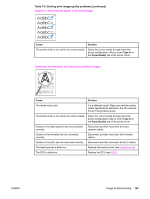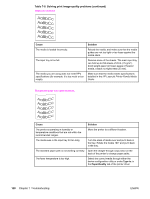HP 1320 Service Manual - Page 175
Table 7-8. Solving print image-quality problems continued
 |
UPC - 829160406831
View all HP 1320 manuals
Add to My Manuals
Save this manual to your list of manuals |
Page 175 highlights
Table 7-8. Solving print image-quality problems (continued) Parts of the page around the edges are not printing. Cause Solution The printer cannot print all the way to the edge of the paper. The printer has minimum margins on each edge of approximately 4.23 mm ( (0.167 inches)). To get the image to fit into the printable area, slightly reduce the size of the image. The reduction setting is incorrect. Check the reduction setting in the "Print" or "Setup" window from within the program that you are using. Toner specks appear on the printed page. . Cause The media you are using does not meet HP's specifications (for example, it is too moist or too rough). The printer needs to be cleaned. The transfer roller is damaged. The ECU is defective. Solution Make sure that the media meets specifications detailed in the HP LaserJet Printer Family Media Guide. Clean the printer (see Cleaning the printer). Replace the transfer roller (see Transfer roller). Replace the ECU (see ECU). ENWW Image troubleshooting 163