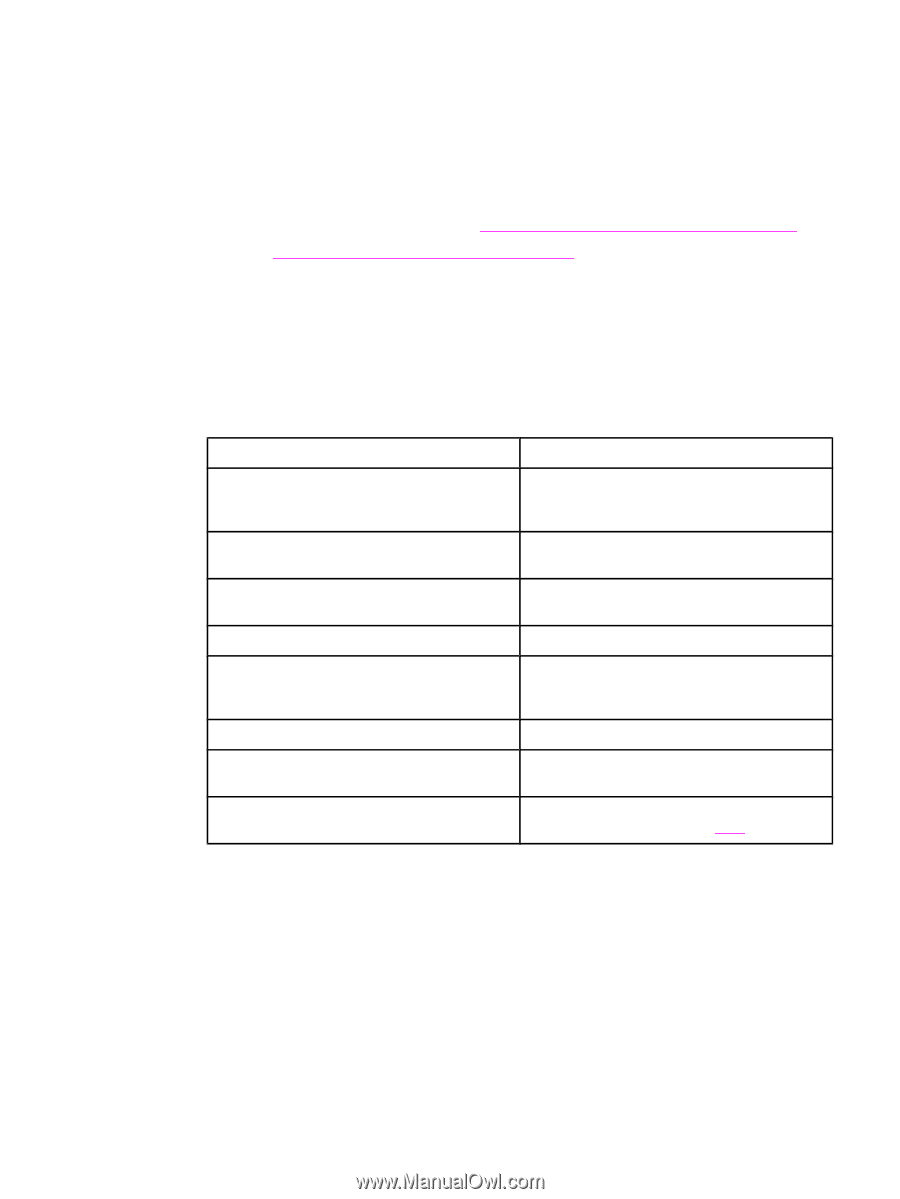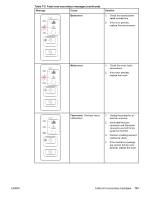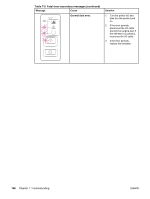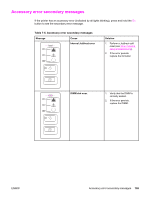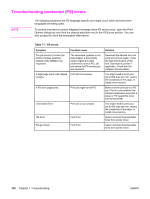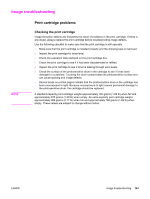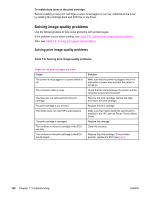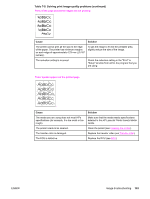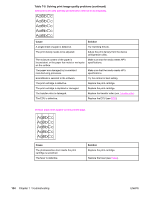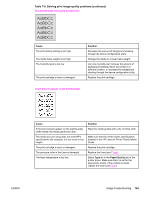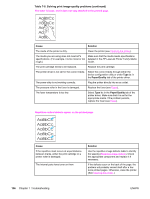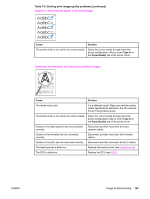HP 1320 Service Manual - Page 174
Solving image-quality problems
 |
UPC - 829160406831
View all HP 1320 manuals
Add to My Manuals
Save this manual to your list of manuals |
Page 174 highlights
To redistribute toner in the print cartridge Before installing a new print cartridge or when toner begins to run low, redistribute the toner by rotating the cartridge back and forth five or six times. Solving image-quality problems Use the following tables to help solve problems with printed pages. If the problem occurs when printing, see Table 7-8. Solving print image-quality problems. Also, see Table 7-2. Solving print paper-feed problems. Solving print image-quality problems Table 7-8. Solving print image-quality problems Pages do not print or pages are blank. Cause The printer is not plugged in or power switch is off. The computer cable is loose. The tape was not removed from the print cartridge. The print cartridge is out of toner. The media does not meet HP's specifications The print cartridge is damaged. The contacts on the print cartridge or the ECU are dirty. The contacts on the print cartridge or the ECU are damaged. Solution Make sure that the printer is plugged into a live wall outlet or power strip and that the printer is turned on. Check that the cable between the printer and the computer is securely connected. Remove the print cartridge, remove the tape, and return the print cartridge. Replace the print cartridge. Make sure that media meets the specifications detailed in the HP LaserJet Printer Family Media Guide. Replace the cartridge. Clean the contacts. Replace the print cartridge. If the problem persists, replace the ECU (see ECU). 162 Chapter 7 Troubleshooting ENWW