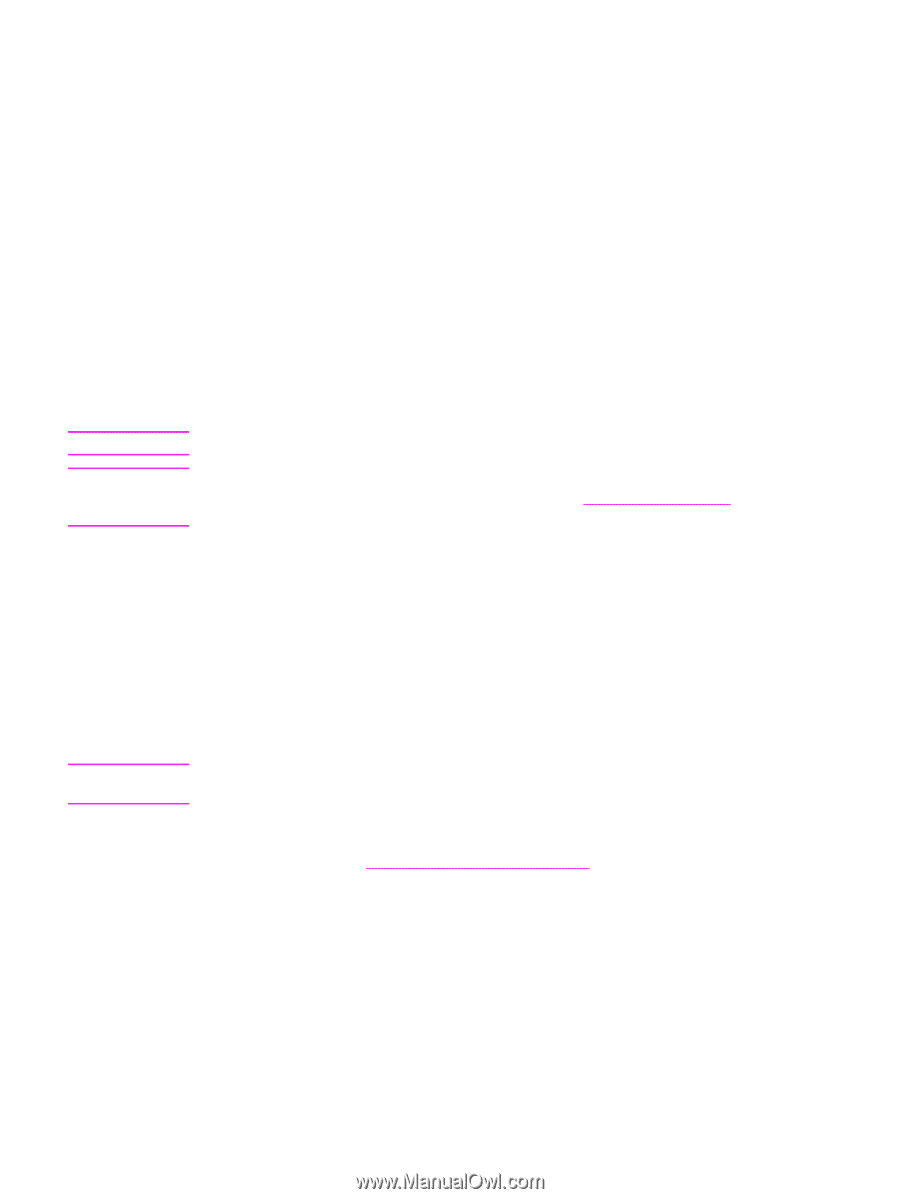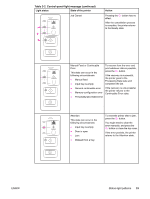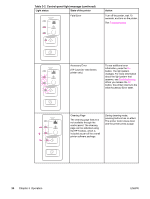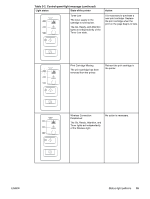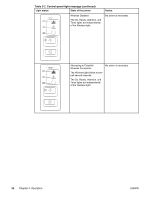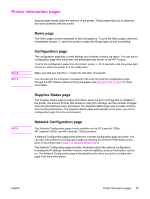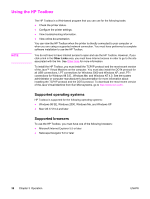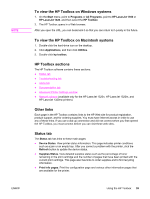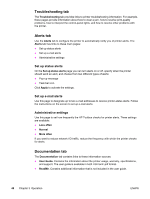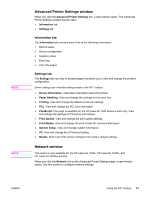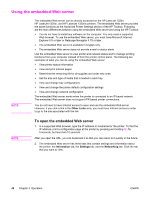HP 1320 Service Manual - Page 49
Printer information s, Demo Configuration Supplies Status - laserjet reset
 |
UPC - 829160406831
View all HP 1320 manuals
Add to My Manuals
Save this manual to your list of manuals |
Page 49 highlights
Printer information pages Special pages reside within the memory of the printer. These pages help you to diagnose and solve problems with the printer. Demo page The Demo page contains examples of text and graphics. To print the Demo page, press and immediately release GO when the printer is ready (the Ready light on) and not printing. NOTE NOTE Configuration page The configuration page lists current settings and contains a status log report. You can print a configuration page from the printer, the embedded web server, or the HP Toolbox. To print the configuration page from the printer, press GO for 5 seconds, until the yellow light comes on, when the printer is in the ready state. Make sure that you hold the GO button for less than 10 seconds. You can also get the information contained in the event log and the configuration page through the HP Toolbox without printing the pages. See Using the HP Toolbox for more information. Supplies Status page The Supplies Status page provides information about the print cartridge that is installed in the printer, the amount of toner that remains in the print cartridge, and the number of pages and print jobs that have been processed. The Supplies Status page also provides ordering and recycling information. The Supplies Status page automatically prints when you print a configuration page from the control panel. NOTE Network Configuration page The Network Configuration page is only available on the HP LaserJet 1320n, HP LaserJet 1320tn, and HP LaserJet 1320nw printers. A Network Configuration page prints whenever a printer configuration page is printed. You can also print a Network Configuration page by pressing the network Reset button at the back of the printer (see Figure 7-4. Network Reset button). The Network Configuration page provides information about the network configuration, including the IP address, firmware revision, network statistics, protocol information, and so on. The Network Configuration page automatically prints when you print a configuration page from the control panel. ENWW Printer information pages 37