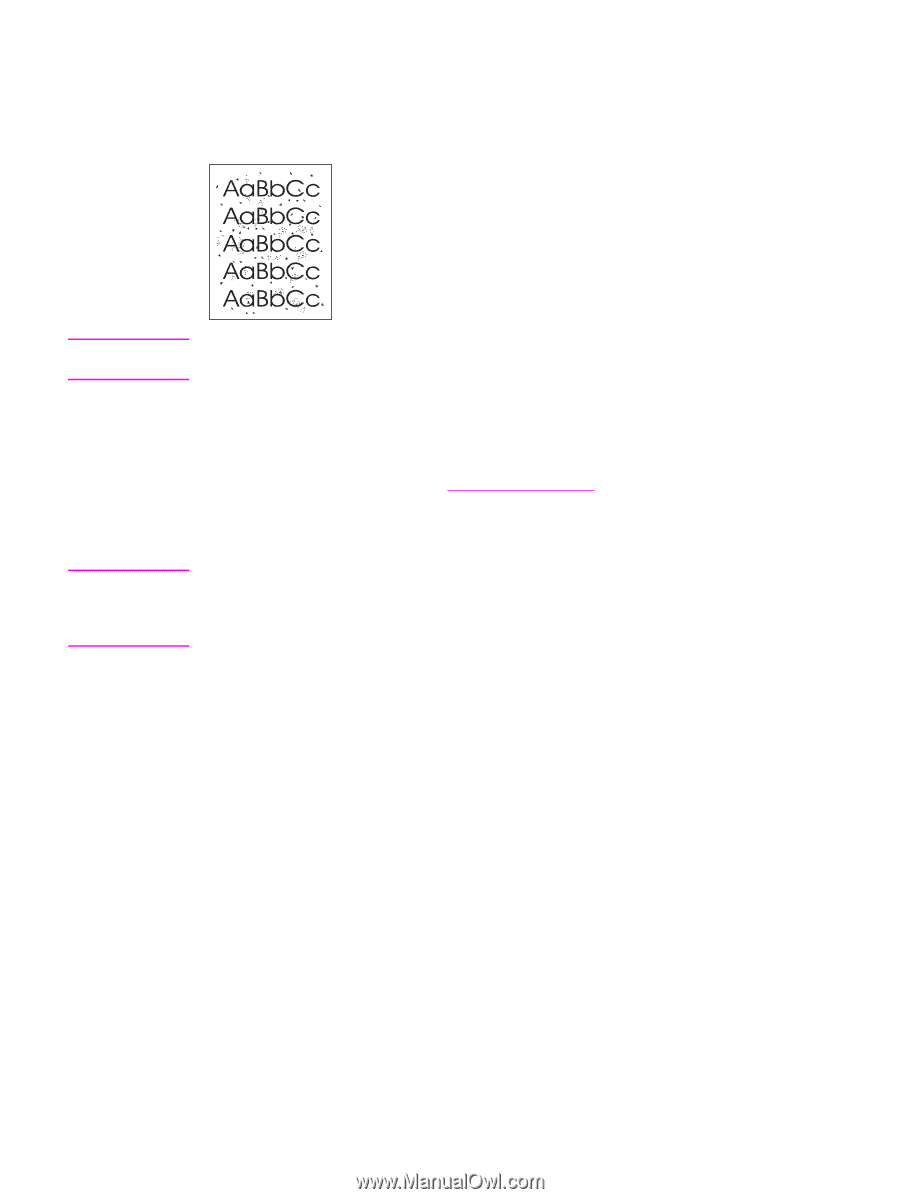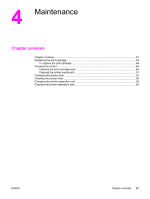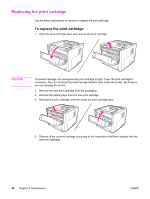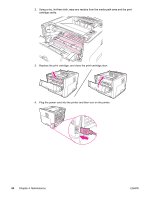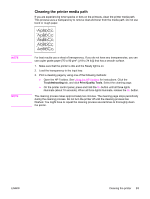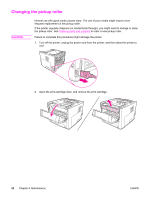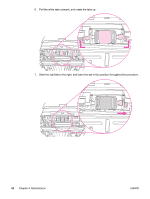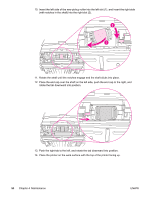HP 1320 Service Manual - Page 63
Cleaning the printer media path, Troubleshooting, Print Quality Tools
 |
UPC - 829160406831
View all HP 1320 manuals
Add to My Manuals
Save this manual to your list of manuals |
Page 63 highlights
Cleaning the printer media path If you are experiencing toner specks or dots on the printouts, clean the printer media path. This process uses a transparency to remove dust and toner from the media path. Do not use bond or rough paper. NOTE NOTE For best results use a sheet of transparency. If you do not have any transparencies, you can use copier grade paper (70 to 90 g/m2 [ (18 to 24 lb)]) that has a smooth surface. 1. Make sure that the printer is idle and the Ready light is on. 2. Load the transparency in the input tray. 3. Print a cleaning page by using one of the following methods: ● Open the HP Toolbox. See Using the HP Toolbox for instructions. Click the Troubleshooting tab, and click Print Quality Tools. Select the cleaning page. ● On the printer control panel, press and hold the GO button until all three lights illuminate (about 10 seconds). When all three lights illuminate, release the GO button. The cleaning process takes approximately two minutes. The cleaning page stops periodically during the cleaning process. Do not turn the printer off until the cleaning process has finished. You might have to repeat the cleaning process several times to thoroughly clean the printer. ENWW Cleaning the printer 51