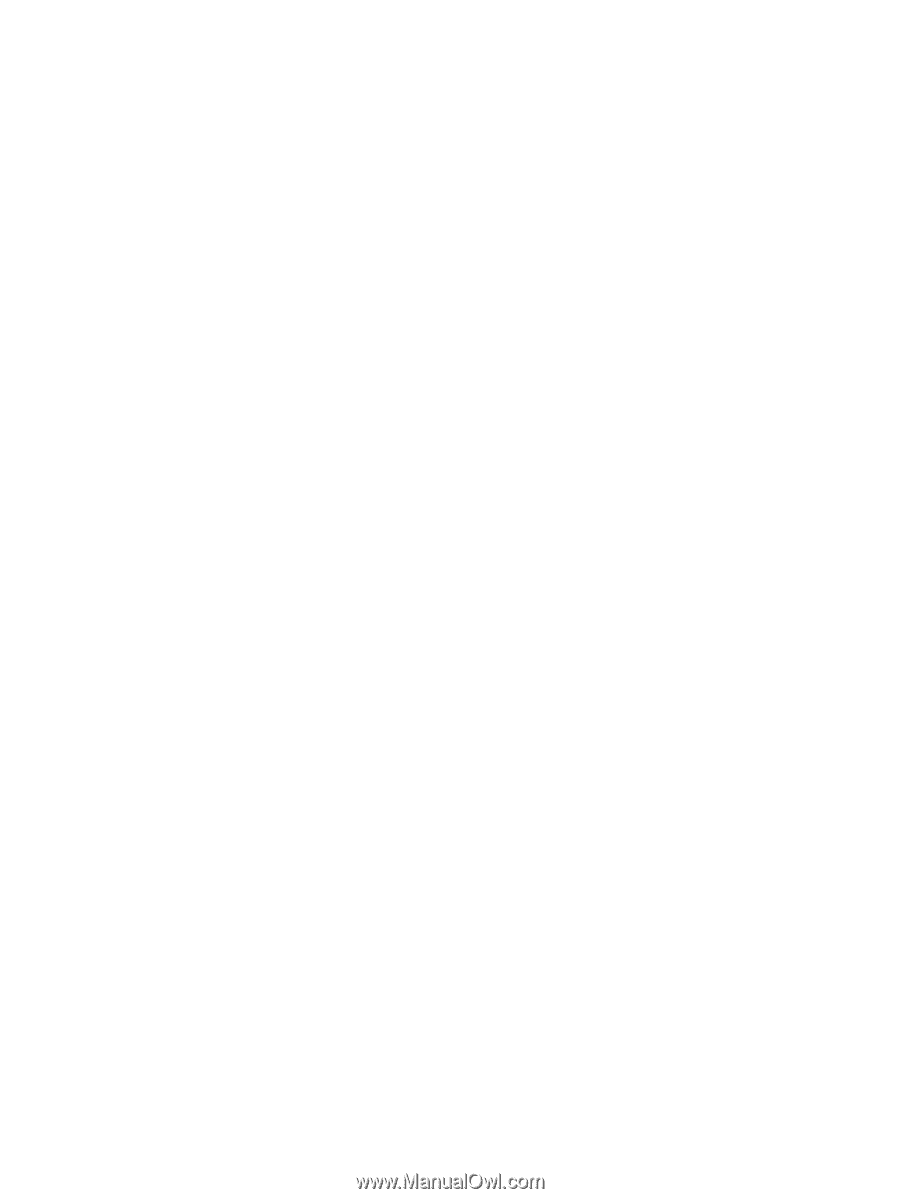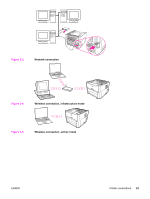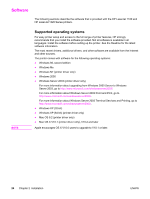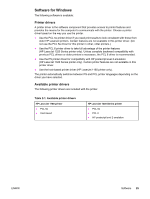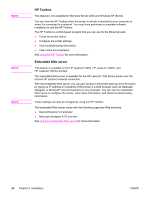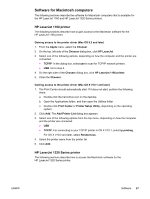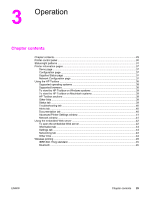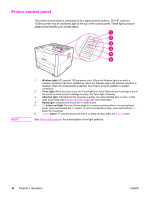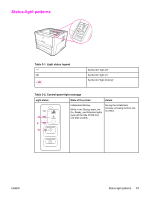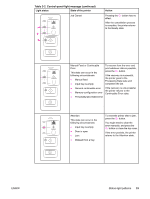HP 1320 Service Manual - Page 40
PostScript Printer Description files PPDs, HP LaserJet 1320 Series printer - driver mac
 |
UPC - 829160406831
View all HP 1320 manuals
Add to My Manuals
Save this manual to your list of manuals |
Page 40 highlights
Gaining access to the printer driver (Mac OS 9.2) 1. Double-click the hard-drive icon on the desktop. 2. Open the Applications folder, and then open the Utilities folder. 3. Start the Desktop Printer Utility. 4. Double-click Printer (USB). 5. In the USB Printer Selection section of the dialog box, click Change. 6. Select HP LaserJet 1320 Series printer. 7. Click Auto Setup. 8. Click Create. 9. Click Save. Gaining access to the printer driver (Mac OS X V10.1 and later) 1. The Print Center should automatically start. If it does not start, perform the following steps: a. Double-click the hard-drive icon on the desktop. b. Open the Applications folder, and then open the Utilities folder. c. Double-click Print Center or Printer Setup Utility, depending on the operating system. 2. Click Add. The Add Printer List dialog box appears. 3. Select one of the following options from the top menu, depending on how the computer and the printer are connected: ● USB ● TCP/IP: For connecting to your TCP/IP printer in OS X V10.1, select ip printing. For OS X V10.2 and later, select Rendezvous. 4. Select the printer name from the printer list. 5. Click Add. PostScript Printer Description files (PPDs) PPDs, in combination with the Apple printer driver, provide access to the printer features and allow the computer to communicate with the printer. An installation program for the PPDs is provided on the HP LaserJet 1320 Series printer CD. 28 Chapter 2 Installation ENWW