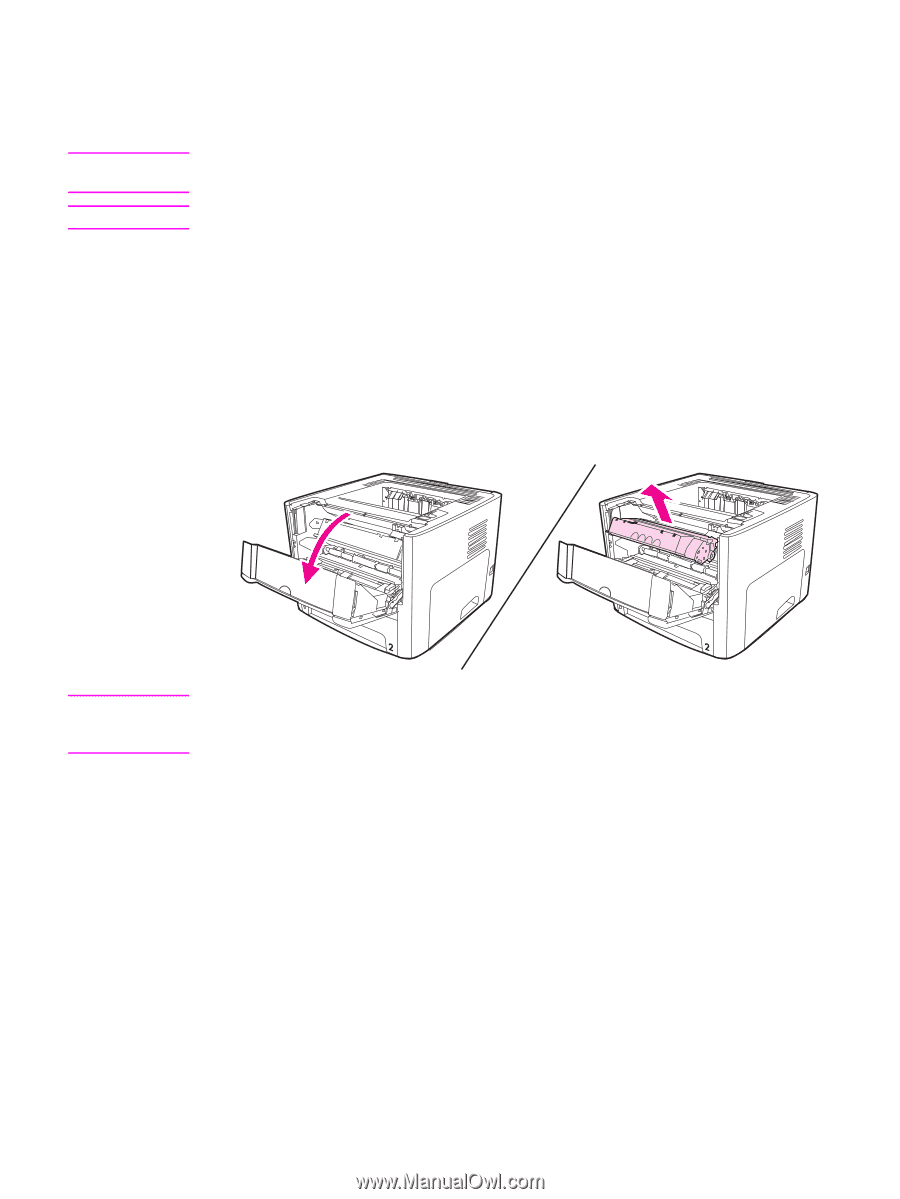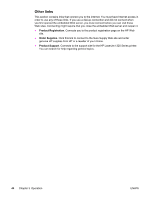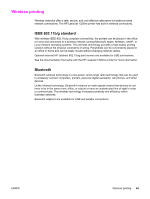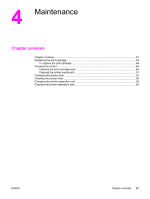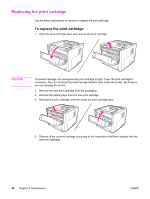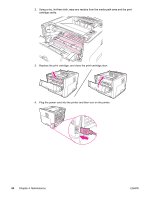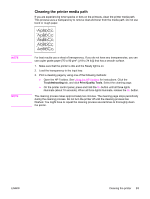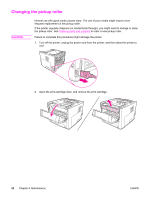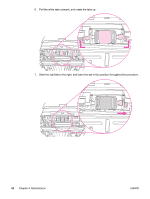HP 1320 Service Manual - Page 61
Cleaning the printer, Cleaning the print-cartridge area, WARNING, CAUTION - warning lights
 |
UPC - 829160406831
View all HP 1320 manuals
Add to My Manuals
Save this manual to your list of manuals |
Page 61 highlights
Cleaning the printer WARNING! CAUTION Clean the outside of the printer with a clean, damp cloth when necessary. Before cleaning the printer, turn the printer off, unplug the power cord, and wait for the printer to cool. Do not use ammonia-based cleaners on or around the printer. Cleaning the print-cartridge area During the printing process, paper, toner, and dust particles can accumulate inside the printer. Over time, this buildup can cause print-quality problems, such as toner specks or smearing, and jams. To correct and prevent these types of problems, you can clean the printcartridge area and the printer media path. You do not have to clean the print-cartridge area often. However, cleaning this area can improve the quality of your printed sheets. 1. Open the print-cartridge door, and remove the print cartridge. CAUTION To prevent damage, do not expose the print cartridge to light. Cover the print cartridge to shield it from light. Also, do not touch the black sponge transfer roller inside the printer. Touching the roller can damage the printer. ENWW Cleaning the printer 49