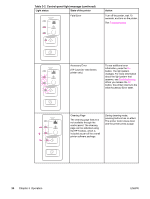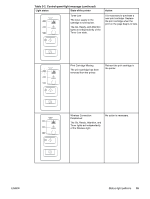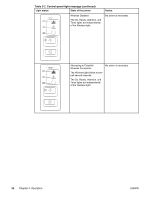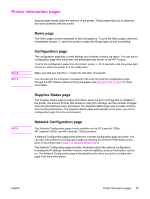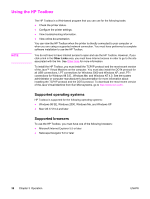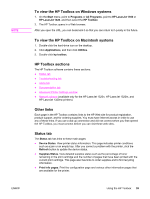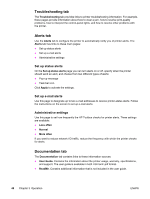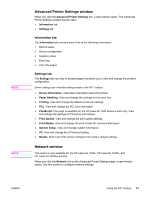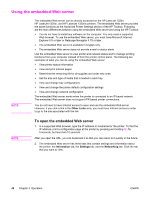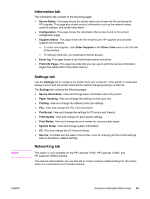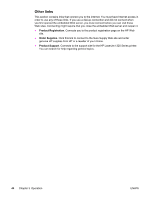HP 1320 Service Manual - Page 51
To view the HP Toolbox on Windows systems, HP Toolbox s, Other links, Status tab - 1320n toner
 |
UPC - 829160406831
View all HP 1320 manuals
Add to My Manuals
Save this manual to your list of manuals |
Page 51 highlights
NOTE To view the HP Toolbox on Windows systems 1. On the Start menu, point to Programs or All Programs, point to HP LaserJet 1160 or HP LaserJet 1320, and then select the HP Toolbox. 2. The HP Toolbox opens in a Web browser. After you open the URL, you can bookmark it so that you can return to it quickly in the future. To view the HP Toolbox on Macintosh systems 1. Double-click the hard-drive icon on the desktop. 2. Click Applications, and then click Utilities. 3. Double-click hp toolbox. HP Toolbox sections The HP Toolbox software contains these sections: ● Status tab ● Troubleshooting tab ● Alerts tab ● Documentation tab ● Advanced Printer Settings window ● Network window (available only for the HP LaserJet 1320n, HP LaserJet 1320tn, and HP LaserJet 1320nw printers) Other links Each page in the HP Toolbox contains links to the HP Web site for product registration, product support, and for ordering supplies. You must have Internet access in order to use any of these links. If you use a dial-up connection and did not connect when you first opened the HP Toolbox, you must connect before you can visit these web sites. Status tab The Status tab has links to these main pages: ● Device Status. View printer status information. This page indicates printer conditions such as a jam or an empty tray. After you correct a problem with the printer, click the Refresh button to update the device status. ● Supplies Status. View detailed supplies status such as the percentage of toner remaining in the print cartridge and the number of pages that have been printed with the current print cartridge. This page also has links to order supplies and to find recycling information. ● Print Info pages. Print the configuration page and various other information pages that are available for the printer. ENWW Using the HP Toolbox 39