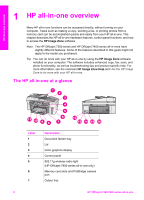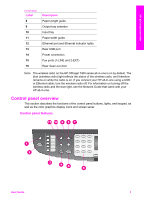HP 7310 User Guide - Page 10
Color graphics display screen saver, Menu Overview, Copy Menu, Scan To menu
 |
View all HP 7310 manuals
Add to My Manuals
Save this manual to your list of manuals |
Page 10 highlights
HP all-in-one overview (continued) Icon Purpose Shows that an HP Instant Share message has been received. Shows that HP Instant Share is set up, but auto checking is turned off. Shows that a Bluetooth adapter is installed, and there is a connection. Color graphics display screen saver In order to prolong the life of the color graphics display, the display dims after two minutes of inactivity. After eight more minutes of inactivity (a total of ten minutes), the display goes into Screen Saver mode. After 60 minutes of inactivity, the color graphics display goes into Sleep State and the screen shuts off completely. The display turns back on when you perform an operation, such as pressing a control panel button, lifting the lid, inserting a memory card, accessing the HP all-in-one from a connected computer, or connecting a device to the front camera port. Menu Overview The following tables provide a quick reference to top-level menus that appear on the HP all-in-one color graphics display. Copy Menu Copy Menu 1. Tray Select 2. Paper Size 3. Paper Type 4. Collate 5. Two-Sided 6. Number of Copies 7. Reduce/Enlarge 8. Quality 9. Lighter/Darker 0. Enhancements *. Color Intensity #. Set New Defaults Scan To menu The Scan To menu lists scan destinations, including applications installed on your computer. Therefore, your Scan To menu might list scan destinations different than the ones shown here. User Guide 7