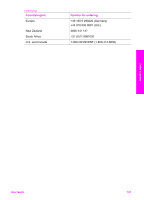HP 7310 User Guide - Page 159
Replace the print cartridges, HP Director, HP Image Zone - officejet ink cartridge
 |
View all HP 7310 manuals
Add to My Manuals
Save this manual to your list of manuals |
Page 159 highlights
Chapter 15 Warning Be careful not to drop the print cartridges. This can damage them, making them unusable. Replace the print cartridges When the ink level for the print cartridge is low, a message appears on the color graphics display. Note You can also check the ink levels by using the HP Director that came with the HP Image Zone software on your computer. For more information, see Check the estimated ink levels. When you receive a low-ink warning message on the color graphics display, make sure you have a replacement print cartridge available. You should also replace the print cartridges when you see faded text or if you experience print quality issues related to the print cartridges. Tip You can also use these instructions to replace the black print cartridge with a photo or gray photo print cartridge for printing high-quality color or black-and-white photos. To find out the reorder number for all the print cartridges that your HP all-in-one supports, see Order print cartridges. To order print cartridges for your HP all-in-one, go to www.hp.com. If prompted, choose your country/region, follow the prompts to select your product, and then click one of the shopping links on the page. To replace the print cartridges 1 Make sure the HP all-in-one is on. Warning If the HP all-in-one is off when you lift the print-carriage access door to access the print cartridges, the HP all-in-one will not release the cartridges for changing. You might damage the HP all-in-one if the print cartridges are not docked safely on the right side when you try to remove them. 2 Open the print-carriage access door by lifting from the front center of the device, until the door locks into place. The print carriage is on the far right side of the HP all-in-one. Maintain your HP all-in-one 1 Print-carriage access door 2 Print carriage 156 HP Officejet 7300/7400 series all-in-one