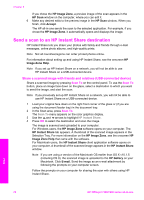HP 7310 User Guide - Page 69
Prepare a color iron-on transfer - officejet error messages
 |
View all HP 7310 manuals
Add to My Manuals
Save this manual to your list of manuals |
Page 69 highlights
Chapter 7 Use the copy features 1 Make sure you have paper loaded in the input tray. 2 Load your original face down on the right front corner of the glass. If you are copying a photo, position the photo on the glass so the long edge of the photo is along the front edge of the glass. 3 Press Reduce/Enlarge and then press 0. This displays the Reduce/Enlarge menu and then selects Poster. 4 Press to highlight a page width for the poster, and then press OK. The default poster size is two pages wide. 5 Press Start Copy Black or Start Copy Color. After you select the poster width, the HP all-in-one adjusts the length automatically to maintain the proportions of the original. Tip If the original cannot be enlarged to the selected poster size because it exceeds the maximum zoom percentage, an error message appears that tells you to try a smaller width. Select a smaller poster size and make the copy again. You can be even more creative with your photos by using the HP Image Zone software that came with your HP all-in-one. For more information, see the onscreen HP Image Zone Help. Prepare a color iron-on transfer You can copy an image or text onto an iron-on transfer, then iron it onto a T-shirt, pillow cover, place mat, or other piece of fabric. Tip Practice applying an iron-on transfer on an old garment first. 1 Load the iron-on transfer paper in the input tray. 2 Load your original face down on the right front corner of the glass. If you are copying a photo, position the photo on the glass so the long edge of the photo is along the front edge of the glass. 3 In the Copy area, press Menu, and then press 3. This displays the Copy Menu and then selects Paper Type. 4 Press to highlight Iron-On or Iron-On Mirrored, and then press OK. Note Select Iron-On as the paper type for dark-colored fabrics, and Iron-On Mirrored for white and light-colored fabrics. 5 Press Start Copy Black or Start Copy Color. Note When you select Iron-On Mirrored as the paper type, the HP all-in-one copies a mirror image of your original automatically so that it will appear properly when you iron it onto fabric. 66 HP Officejet 7300/7400 series all-in-one