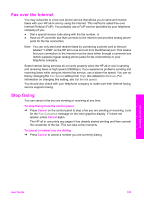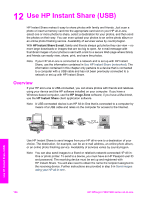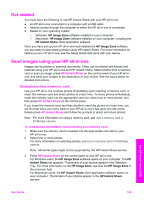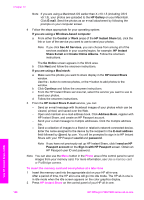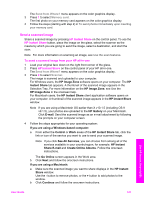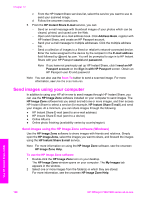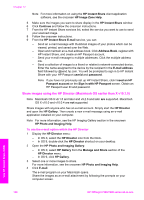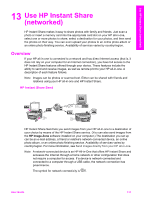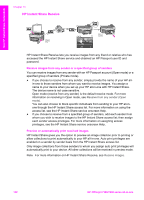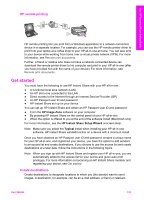HP 7310 User Guide - Page 131
Send images using your computer, Send images using the HP Image Zone software (Windows) - officejet software for windows 7
 |
View all HP 7310 manuals
Add to My Manuals
Save this manual to your list of manuals |
Page 131 highlights
Chapter 12 c From the HP Instant Share services list, select the service you want to use to send your scanned image. d Follow the onscreen instructions. 5 From the HP Instant Share E-mail service, you can: - Send an e-mail message with thumbnail images of your photos which can be viewed, printed, and saved over the Web. - Open and maintain an e-mail address book. Click Address Book, register with HP Instant Share, and create an HP Passport account. - Send your e-mail message to multiple addresses. Click the multiple address link. - Send a collection of images to a friend or relative's network-connected device. Enter the name assigned to the device by the recipient in the E-mail address field followed by @send.hp.com. You will be prompted to sign in to HP Instant Share with your HP Passport userid and password. Note If you have not previously set up HP Instant Share, click I need an HP Passport account on the Sign in with HP Passport screen. Obtain an HP Passport user ID and password. Note You can also use the Scan To button to send a scanned image. For more information, see Use the scan features. Send images using your computer In addition to using your HP all-in-one to send images through HP Instant Share, you can use the HP Image Zone software installed on your computer to send images. The HP Image Zone software lets you select and edit one or more images, and then access HP Instant Share to select a service (for example, HP Instant Share E-mail) and send your images. At a minimum, you can share images through the following: ● HP Instant Share E-mail (send to an e-mail address) ● HP Instant Share E-mail (send to a device) ● Online Albums ● Online photo finishing (availability varies by country/region) Send images using the HP Image Zone software (Windows) Use the HP Image Zone software to share images with friends and relatives. Simply open the HP Image Zone, select the images you want to share, and forward the images using the HP Instant Share E-mail service. Note For more information on using the HP Image Zone software, see the onscreen HP Image Zone Help. To use the HP Image Zone software 1 Double-click the HP Image Zone icon on your desktop. The HP Image Zone window opens on your computer. The My Images tab appears in the window. 2 Select one or more images from the folder(s) in which they are stored. For more information, see the onscreen HP Image Zone Help. Use HP Instant Share (USB) 128 HP Officejet 7300/7400 series all-in-one