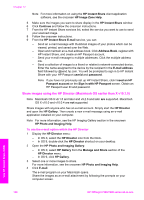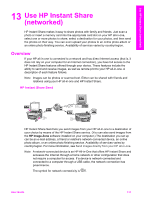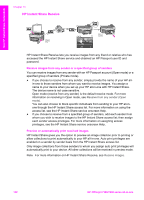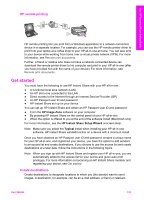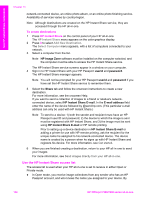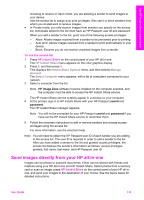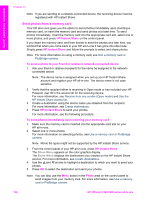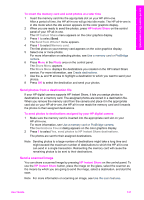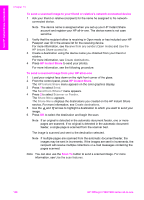HP 7310 User Guide - Page 138
Send images directly from your HP all-in-one, HP Image Zone, userid, password
 |
View all HP 7310 manuals
Add to My Manuals
Save this manual to your list of manuals |
Page 138 highlights
Use HP Instant Share (networked) choosing to receive in Open mode, you are allowing a sender to send images to your device. Use the access list to assign auto print privileges. Also use it to block senders from whom you do not want to receive images. ● In Private mode, you only receive images from senders you specify on the access list. Individuals added to the list must have an HP Passport user ID and password. When you add a sender to the list, grant one of the following access privileges: - Allow: Allows images received from a sender to be previewed prior to printing. - Auto print: Allows images received from a sender to print automatically to your device. - Block: Ensures you do not receive unwanted images from a sender. To use the access list 1 Press HP Instant Share on the control panel of your HP all-in-one. The HP Instant Share menu appears on the color graphics display. 2 Press 3, and then press 5. This displays the Instant Share Options menu, and then selects Manage Account. The Select Computer menu appears, with a list of computers connected to your network. 3 Select a computer from the list. Note HP Image Zone software must be installed on the computer selected, and the computer must be able to access the HP Instant Share service. The HP Instant Share service screens appear in a window on your computer. 4 At the prompt, sign in to HP Instant Share with your HP Passport userid and password. The HP Instant Share manager appears. Note You will not be prompted for your HP Passport userid and password if you have set the HP Instant Share service to remember them. 5 Follow the onscreen instructions to add or remove senders and change access privileges using the access list. For more information, see the onscreen Help. Note You will need to obtain the HP Passport user ID of each sender you are adding to the access list. The user ID is required in order to add a sender to the list. After you have added a sender to the list and granted access privileges, the access list displays the sender's information as follows: access privileges granted, first name, last name, and HP Passport user ID. Send images directly from your HP all-in-one Images can be photos or scanned documents. Either can be shared with friends and relatives using your HP all-in-one and HP Instant Share. Select photos from a memory card or scan an image, press HP Instant Share on the control panel of your HP all-inone, and send your images to the destination of your choice. See the topics below for detailed instructions. User Guide 135