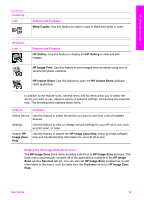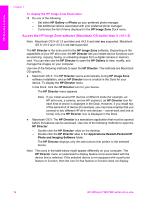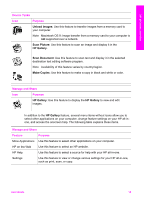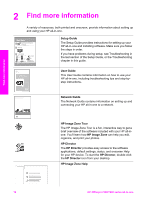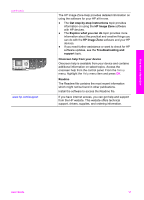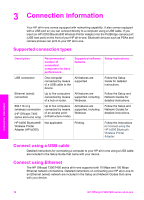HP 7310 User Guide - Page 16
Display the HP Image Zone Dock menu, Products, Feature and Purpose, Services, Feature, Purpose - scan software
 |
View all HP 7310 manuals
Add to My Manuals
Save this manual to your list of manuals |
Page 16 highlights
HP all-in-one overview (continued) Products Icon Feature and Purpose Make Copies: Use this feature to make a copy in black and white or color. Services Icon Feature and Purpose HP Gallery: Use this feature to display the HP Gallery to view and edit images. HP Image Print: Use this feature to print images from an album using one of several templates available. HP Instant Share: Use this feature to open the HP Instant Share software client application. In addition to the feature icons, several menu and list items allow you to select the device you want to use, adjust a variety of software settings, and access the onscreen help. The following table explains these items. Feature Purpose Select Device Use this feature to select the device you want to use from a list of installed devices. Settings Use this feature to view or change various settings for your HP all-in-one, such as print, scan, or copy. Search HP Image Zone Help Use this feature to search the HP Image Zone Help, which provides software help and troubleshooting information for your HP all-in-one. Display the HP Image Zone Dock menu The HP Image Zone Dock menu provides a shortcut to HP Image Zone services. The Dock menu automatically contains all of the applications available in the HP Image Zone window Services tab list. You can also set HP Image Zone preferences to add other items to the menu, such as tasks from the Products tab list or HP Image Zone Help. User Guide 13