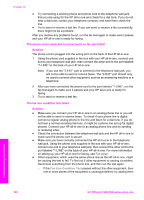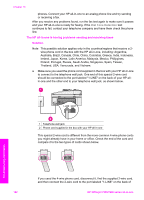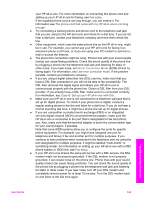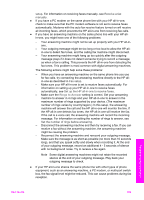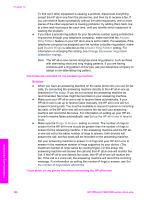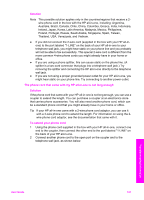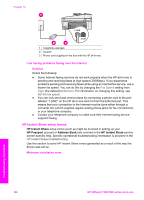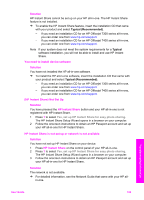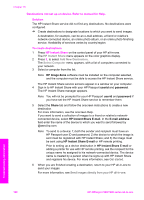HP 7310 User Guide - Page 188
setup, Receive a fax, manually, Fax setup, Set up the HP all-in-one to receive faxes
 |
View all HP 7310 manuals
Add to My Manuals
Save this manual to your list of manuals |
Page 188 highlights
setup. For information on receiving faxes manually, see Receive a fax manually. ● If you have a PC modem on the same phone line with your HP all-in-one, check to make sure that the PC modem software is not set to receive faxes automatically. Modems with the auto fax receive feature turned on will receive all incoming faxes, which prevents the HP all-in-one from receiving fax calls. ● If you have an answering machine on the same phone line with your HP allin-one, you might have one of the following problems: - Your answering machine might not be set up properly with your HP all-inone. - Your outgoing message might be too long or too loud to allow the HP allin-one to detect fax tones, and the calling fax machine might disconnect. - Your answering machine might hang up too quickly after the outgoing message plays if it does not detect someone trying to record a message, as when a fax is calling. This prevents the HP all-in-one from detecting the fax tones. This problem is most common with digital answering machines. The following actions might help solve these problems: - When you have an answering machine on the same phone line you use for fax calls, try connecting the answering machine directly to the HP allin-one as described in Fax setup. - Make sure your HP all-in-one is set to receive faxes automatically. For information on setting up your HP all-in-one to receive faxes automatically, see Set up the HP all-in-one to receive faxes. - Make sure the Rings to Answer setting is correct. Set your answering machine to answer in 4 rings and your HP all-in-one to answer in the maximum number of rings supported by your device. (The maximum number of rings varies by country/region.) In this setup, the answering machine will answer the call and the HP all-in-one will monitor the line. If the HP all-in-one detects fax tones, the HP all-in-one will receive the fax. If the call is a voice call, the answering machine will record the incoming message. For information on setting the number of rings to answer, see Set the number of rings before answering. - Disconnect the answering machine and then try receiving a fax. If you can receive a fax without the answering machine, the answering machine might be causing the problem. - Reconnect the answering machine and rerecord your outgoing message. Make sure the message is as short as possible (no more than 10 seconds long), and that you speak softly and slowly when recording it. At the end of your outgoing message, record an additional 4 - 5 seconds of silence with no background noise. Try to receive a fax again. Note Some digital answering machines might not retain the recorded silence at the end of your outgoing message. Play back your outgoing message to check. ● If your HP all-in-one shares the same phone line with other types of phone equipment, such as an answering machine, a PC modem, or multi-port switch box, the fax signal level might be reduced. This can cause problems during fax reception. Troubleshooting information User Guide 185