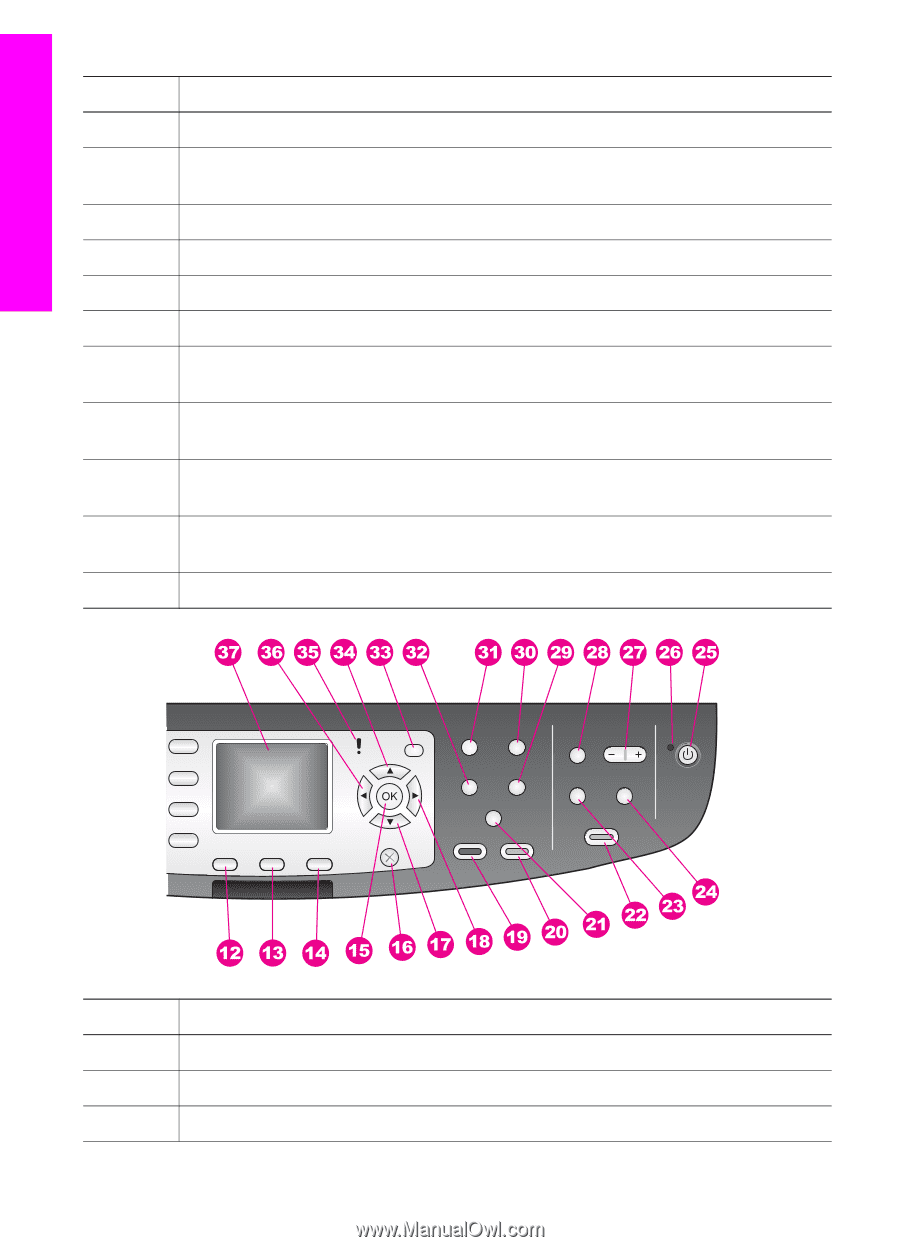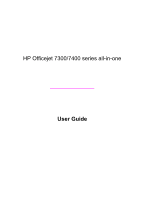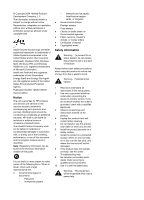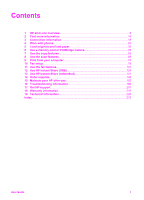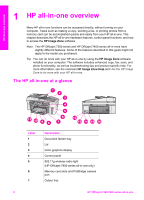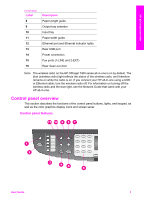HP 7310 User Guide - Page 7
Start Fax Color, Auto Answer light - officejet scan
 |
View all HP 7310 manuals
Add to My Manuals
Save this manual to your list of manuals |
Page 7 highlights
HP all-in-one overview Chapter 1 Label 1 2 3 4 5 6 7 8 9 10 11 Name and Description Scan To: Select a scan destination. Start Scan: Start a scan job and send it to the destination you selected using the Scan To button. One-touch speed dial buttons: Access the first five speed dial numbers. Start Fax Black: Start a black and white fax. Start Fax Color: Start a color fax. Keypad: Enter fax numbers, values, or text. Auto Answer light: When the Auto Answer light is on, the HP all-in-one is set to receive faxes automatically. Auto Answer: Set the fax function to answer the phone automatically after a specified number of rings. Redial/Pause: Redial the most recently dialed number, or insert a 3-second pause in a fax number. Menu: Select fax options, including Resolution, Lighter/Darker, Two-Sided Send, and several other options using the Menu button in the Fax area. Speed Dial: Select a speed dial number. Label 12 13 14 Name and Decription Two-Sided: Perform a two-sided copy or fax job. Tray Select: Select a paper tray. HP Instant Share: Access the HP Instant Share features. 4 HP Officejet 7300/7400 series all-in-one