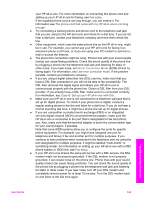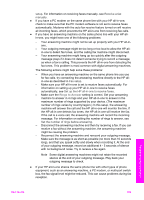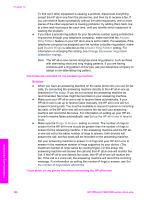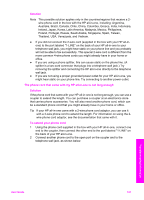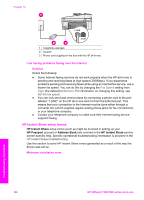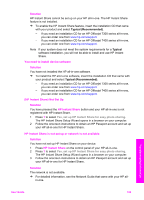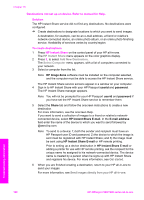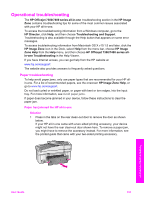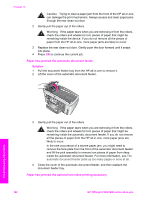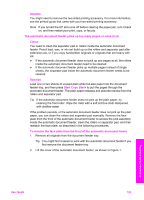HP 7310 User Guide - Page 191
HP Instant Share setup issues, Fax Speed, Medium - officejet ethernet
 |
View all HP 7310 manuals
Add to My Manuals
Save this manual to your list of manuals |
Page 191 highlights
Chapter 16 1 Telephone wall jack 2 Coupler 3 Phone cord supplied in the box with the HP all-in-one I am having problems faxing over the Internet Solution Check the following: ● Some Internet faxing services do not work properly when the HP all-in-one is sending and receiving faxes at high speed (33600bps). If you experience problems sending and receiving faxes while using an Internet fax service, use a slower fax speed. You can do this by changing the Fax Speed setting from High (the default) to Medium. For information on changing this setting, see Set the fax speed. ● You can only send and receive faxes by connecting a phone cord to the port labeled "1-LINE" on the HP all-in-one and not from the Ethernet port. This means that your connection to the Internet must be done either through a converter box (which supplies regular analog phone jacks for fax connections) or your telephone company. ● Contact your telephone company to make sure their Internet faxing service supports faxing. HP Instant Share setup issues HP Instant Share setup errors (such as might be involved in setting up your HP Passport account or Address Book) are covered in the HP Instant Share service screen-specific help. Specific operational troubleshooting information is provided in the HP Instant Share troubleshooting. Use this section to solve HP Instant Share errors generated as a result of the way the device was set up. Minimum installation error 188 HP Officejet 7300/7400 series all-in-one Troubleshooting information