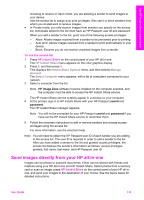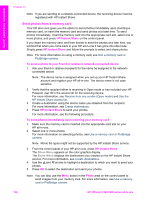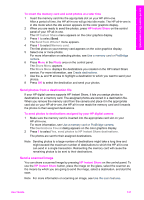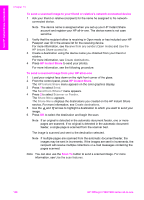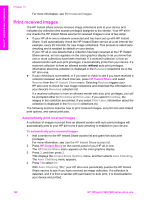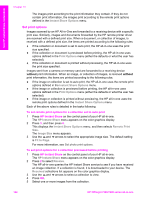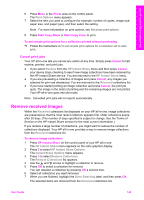HP 7310 User Guide - Page 143
Receive images, Region and Terms of Use
 |
View all HP 7310 manuals
Add to My Manuals
Save this manual to your list of manuals |
Page 143 highlights
Use HP Instant Share (networked) Chapter 13 5 Click Next. 6 From the services list, select the service you want to use to send your images. 7 Follow the onscreen instructions. For more information, see the onscreen Help. If you want to send a collection of images to a friend or relative's networkconnected device, select HP Instant Share E-mail. In the E-mail address field enter the name of the device followed by @send.hp.com. You will be prompted to sign in to HP Instant Share with your HP Passport userid and password. Note If you have not previously set up HP Instant Share, click I need an HP Passport account on the Sign in with HP Passport screen. Obtain an HP Passport user ID and password. At the Region and Terms of Use screen, select your country/region, and accept the Terms of Use. To send images from the HP Image Zone (Macintosh OS X v10.1.5 and later users) Note Macintosh OS X v10.2.1 and v10.2.2 are not supported. 1 Select the HP Image Zone icon from the Dock. The HP Image Zone opens on your desktop. 2 In the HP Image Zone, click the Services button at the top of the window. A list of applications appears in the lower part of the HP Image Zone. 3 Choose HP Instant Share from the list of applications. The HP Instant Share client application software opens on your computer. 4 Add the images you want to share to the HP Instant Share window. For more information, see the HP Instant Share section of the HP Image Zone Help. 5 When you have added all of the images, click Continue. 6 Follow the onscreen instructions. 7 From the services list, select the service you want to use to send your images. 8 Follow the onscreen instructions. For more information, see the onscreen Help. If you want to send a collection of images to a friend or relative's networkconnected device, select HP Instant Share E-mail. In the E-mail address field enter the name of the device followed by @send.hp.com. You will be prompted to sign in to HP Instant Share with your HP Passport userid and password. Note If you have not previously set up HP Instant Share, click I need an HP Passport account on the Sign in with HP Passport screen. Obtain an HP Passport user ID and password. At the Region and Terms of Use screen, select your country/region, and accept the Terms of Use. Receive images Images can be sent from one network-connected device to another. You can receive a collection of images from any sender who has an HP Passport user ID and password (Open mode) or a specified group of senders (Private mode). The default receive mode is Open. For more information, see HP Instant Share Receive. Note An image collection (or collection of images) is a group of images sent by an individual to a specific destination which, in this case, is your device. 140 HP Officejet 7300/7400 series all-in-one