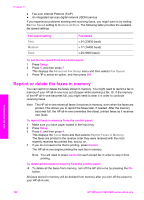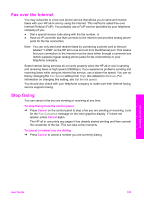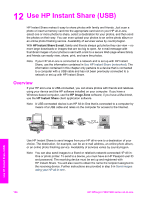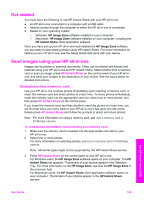HP 7310 User Guide - Page 123
Redial a busy or unanswered number automatically, Set automatic reduction for incoming faxes
 |
View all HP 7310 manuals
Add to My Manuals
Save this manual to your list of manuals |
Page 123 highlights
Chapter 11 This displays the Advanced Fax Setup menu and then selects Answer Ring Pattern. 4 Press to highlight an option, and then press OK. When the phone rings with the ring pattern assigned to your fax phone line, the HP all-in-one answers the call and receives the fax. Redial a busy or unanswered number automatically You can set your HP all-in-one to redial a busy or an unanswered number automatically. The default setting for Busy Redial is Redial. The default setting for No Answer Redial is No Redial. 1 Press Setup. 2 Do one of the following: - To change the Busy Redial setting, press 5, and then press 2. This displays the Advanced Fax Setup menu and then selects Busy Redial. - To change the No Answer Redial setting press 5, and then press 3. This displays the Advanced Fax Setup menu and then selects No Answer Redial. 3 Press to select Redial or No Redial. 4 Press OK. Set automatic reduction for incoming faxes This setting determines what your HP all-in-one does if it receives a fax that is too large for the default paper size. With this setting turned on (the default), the image of the incoming fax is reduced so that it fits on one page, if possible. With this feature turned off, information that does not fit on the first page is printed on a second page. Automatic Reduction is useful when you receive a legal-size fax and letter-size paper is loaded in the input tray. 1 Press Setup. 2 Press 5, and then press 4. This displays the Advanced Fax Setup menu and then selects Automatic Reduction. 3 Press to select Off or On. 4 Press OK. Set backup fax reception The HP all-in-one stores all received faxes in memory. If there is an error condition that prevents the HP all-in-one from printing the faxes, Backup Fax Reception allows you to continue receiving faxes. During the error condition, with Backup Fax Reception enabled, the faxes are stored in memory. For example, if the HP all-in-one is out of paper and Backup Fax Reception is enabled, all received faxes are stored in memory. After you load more paper, you can print the faxes. If you disable this feature, the HP all-in-one will not answer incoming fax calls until the error condition is resolved. During normal operation (whether Backup Fax Reception is On or Off), the HP all-inone stores all faxes in memory. After the memory becomes full, the HP all-in-one overwrites the oldest, printed faxes as it receives new faxes. If you want to delete all the faxes in memory, turn off the HP all-in-one by pressing the On button. Use the fax features 120 HP Officejet 7300/7400 series all-in-one