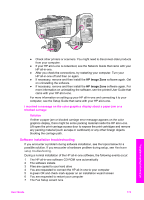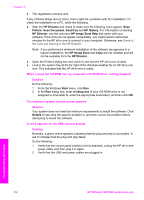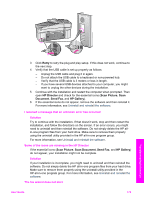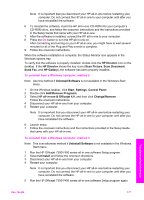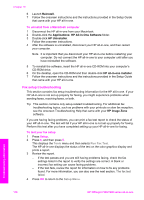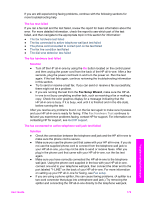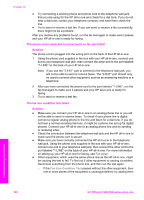HP 7310 User Guide - Page 179
Uninstall and reinstall the software
 |
View all HP 7310 manuals
Add to My Manuals
Save this manual to your list of manuals |
Page 179 highlights
Chapter 16 Solution Launch the fax wizard as follows: 1 Start the HP Director. For more information, see the onscreen HP Image Zone Help that came with your software. 2 Click the Settings menu, select Fax Settings and Setup, then select Fax Setup Wizard. The registration screen does not appear Solution ➔ In Windows, you can access the registration screen from the Windows taskbar by clicking Start, pointing to Programs or All Programs (XP), HewlettPackard, HP Officejet 7300/7400 series all-in-one, and then clicking Sign up now. The Digital Imaging Monitor does not appear in the system tray Solution If the Digital Imaging Monitor does not appear in the system tray, start the HP Director to check whether or not essential icons are there. For more information about starting the HP Director, see the onscreen HP Image Zone Help that came with your software. For more information about missing essential icons in the HP Director, see Some of the icons are missing in the HP Director. The system tray normally appears in the lower-right corner of the desktop. Troubleshooting information Uninstall and reinstall the software If your installation is incomplete, or if you connected the USB cable to the computer before prompted by the software installation screen, you might need to uninstall and then reinstall the software. Do not simply delete the HP all-in-one program files from your hard drive. Make sure to remove them properly using the uninstall utility provided in the HP all-in-one program group. A reinstall can take from 20 to 40 minutes for both Windows and Macintosh computers. There are three methods to uninstall the software on a Windows computer. To uninstall from a Windows computer, method 1 1 Disconnect your HP all-in-one from your computer. Do not connect the HP all-inone to your computer until after you have reinstalled the software. 2 On the Windows taskbar, click Start, Start Programs or All Programs (XP), Hewlett-Packard, HP Officejet 7300/7400 series all-in-one, uninstall software. 3 Follow the onscreen instructions. 4 If you are asked whether you would like to remove shared files, click No. Other programs that use these files might not work properly if the files are deleted. 5 Restart your computer. 176 HP Officejet 7300/7400 series all-in-one