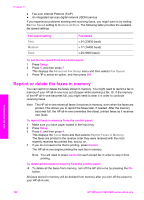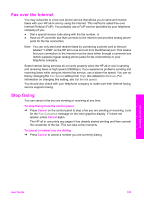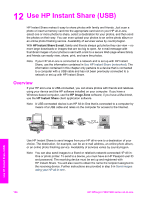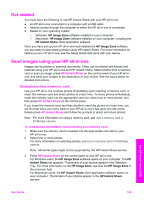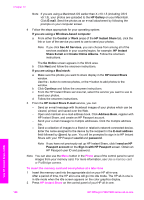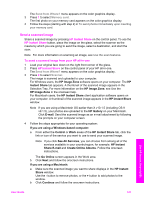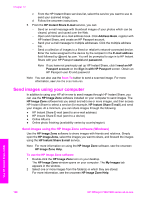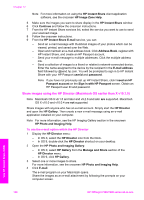HP 7310 User Guide - Page 128
Get started, Send images using your HP all-in-one, Send photos from a memory card
 |
View all HP 7310 manuals
Add to My Manuals
Save this manual to your list of manuals |
Page 128 highlights
Get started You must have the following to use HP Instant Share with your HP all-in-one: ● An HP all-in-one connected to a computer with a USB cable ● Internet access through the computer to which the HP all-in-one is connected ● Based on your operating system: - Windows: HP Image Zone software installed on your computer - Macintosh: HP Image Zone software installed on your computer, including the HP Instant Share client application software Once you have set up your HP all-in-one and installed the HP Image Zone software, you are ready to start sharing photos using HP Instant Share. For more information on setting up your HP all-in-one, see the Setup Guide that came with your device. Send images using your HP all-in-one Images can be photos or scanned documents. Either can be shared with friends and relatives using your HP all-in-one and HP Instant Share. Select photos from a memory card or scan an image, press HP Instant Share on the control panel of your HP all-inone, and send your images to the destination of your choice. See the topics below for detailed instructions. Send photos from a memory card Use your HP all-in-one to share photos immediately upon inserting a memory card, or insert the memory card and share photos at a later time. To share photos immediately, insert the memory card into the appropriate card slot, select one or more photos, and then press HP Instant Share on the control panel. If you insert the memory card, and then decide to send the photos at a later time, you will find that when you come back to your HP all-in-one it has gone into idle mode. Simply press HP Instant Share and follow the prompts to select and share photos. Note For more information on using a memory card, see Use a memory card or PictBridge camera. To send photos immediately upon inserting your memory card 1 Make sure the memory card is inserted into the appropriate card slot on your HP all-in-one. 2 Select one or more photos. For more information on selecting photos, see Use a memory card or PictBridge camera. Note Movie file types might not be supported by the HP Instant Share service. 3 Press HP Instant Share on the control panel of your HP all-in-one. For Windows users, the HP Image Zone software opens on your computer. The HP Instant Share tab appears. Thumbnails of your photos appear in the Selection Tray. For more information on the HP Image Zone, see Use the HP Image Zone in the onscreen help. For Macintosh users, the HP Instant Share client application software opens on your computer. Thumbnails of your photos appear in the HP Instant Share window. Use HP Instant Share (USB) User Guide 125