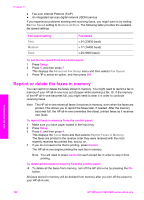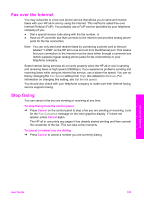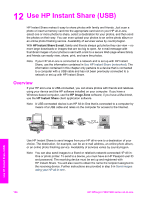HP 7310 User Guide - Page 122
Edit or cancel fax forwarding, Change the answer ring pattern (distinctive ringing), Basic Fax Setup
 |
View all HP 7310 manuals
Add to My Manuals
Save this manual to your list of manuals |
Page 122 highlights
Note When the HP all-in-one is forwarding your faxes, it will not print the faxes it receives unless there was a problem. If the HP all-in-one is not able to forward the fax to the designated fax machine (if it is not turned on, for example), the HP all-in-one will print the fax and an error report. We recommend that you verify the number you are forwarding to works. Send a test fax to make sure the fax machine is able to receive your forwarded faxes. 1 Press Setup. 2 Press 4, and then press 9. This displays the Basic Fax Setup menu and then selects Fax Forwarding. 3 At the prompt, enter the number of the fax machine that will receive the forwarded faxes. 4 Press OK. Fax Forwarding On appears on the color graphics display. Edit or cancel fax forwarding You can change the number you are forwarding to or you can cancel your fax forwarding setup altogether. 1 Press Setup. 2 Press 4, and then press 9. This displays the Basic Fax Setup menu and then selects Fax Forwarding. 3 Do one of the following: - Press 1 to edit the fax number. Change the fax number, and then press OK. - Press 2 to cancel fax forwarding, and then press OK. Change the answer ring pattern (distinctive ringing) Many phone companies offer a distinctive ringing feature that allows you to have several phone numbers on one phone line. When you subscribe to this service, each number will have a different ring pattern. For example, you can have single, double, and triple rings for the different numbers. You can set up your HP all-in-one to answer incoming calls that have a specific ring pattern. If you connect your HP all-in-one to a line with distinctive ringing, have your telephone company assign one ring pattern to voice calls and another ring pattern to fax calls. We recommend that you request double or triple rings for a fax number. When the HP allin-one detects the specified ring pattern, it will answer the call and receive the fax. For example, you might have your telephone company assign double rings to your fax number and a single ring to your voice number. In this setup, set the Answer Ring Pattern for your HP all-in-one to Double Rings. You can also set the Rings to Answer setting to 3. When a call comes in with a double ring, the HP all-in-one answers it after three rings and receives the fax. If you do not have this service, use the default ring pattern, which is All Rings. To change the answer ring pattern from the control panel 1 Verify that your HP all-in-one is set to answer fax calls automatically. For information, see Set the answer mode. 2 Press Setup. 3 Press 5, and then press 1. Use the fax features User Guide 119