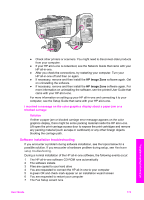HP 7310 User Guide - Page 171
Solution, My USB cable is not connected
 |
View all HP 7310 manuals
Add to My Manuals
Save this manual to your list of manuals |
Page 171 highlights
Chapter 16 Solution Make sure each of the power cords is firmly connected, and wait a few seconds for the HP all-in-one to turn on. If this is the first time you have turned on the HP allin-one, it can take up to a minute to turn on. Also, if the HP all-in-one is plugged in to a power strip, make sure the power strip is turned on. My USB cable is not connected Solution You must first install the software that came with your HP all-in-one before connecting the USB cable. During installation, do not plug in the USB cable until prompted by the onscreen instructions. Connecting the USB cable before prompted can cause errors. Once you have installed the software, connecting your computer to your HP all-inone with a USB cable is straightforward. Simply plug one end of the USB cable into the back of your computer and the other into the back of the HP all-in-one. You can connect to any USB port on the back of your computer. Note AppleTalk is not supported. Troubleshooting information I received a message on the color graphics display to attach the control panel overlay 168 HP Officejet 7300/7400 series all-in-one