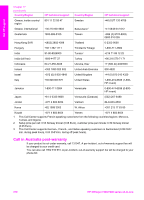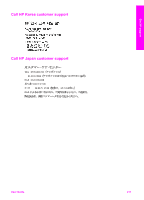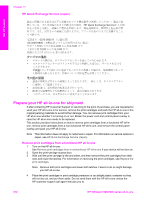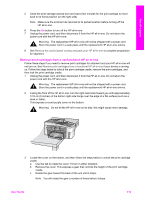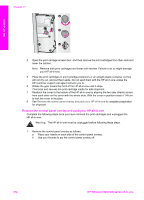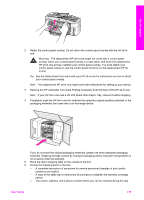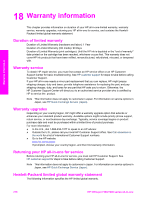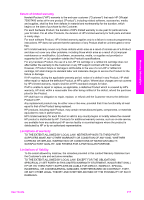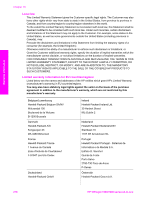HP 7310 User Guide - Page 216
Remove print cartridges from a nonfunctional HP all-in-one
 |
View all HP 7310 manuals
Add to My Manuals
Save this manual to your list of manuals |
Page 216 highlights
Get HP support 5 Close the print-carriage access door and wait a few minutes for the print carriage to move back to its home position (on the right side). Note Make sure the scanner has returned to its parked position before turning off the HP all-in-one. 6 Press the On button to turn off the HP all-in-one. 7 Unplug the power cord, and then disconnect it from the HP all-in-one. Do not return the power cord with the HP all-in-one. Warning The replacement HP all-in-one will not be shipped with a power cord. Store the power cord in a safe place until the replacement HP all-in-one arrives. 8 See Remove the control panel overlay and pack your HP all-in-one to complete preparation for shipment. Remove print cartridges from a nonfunctional HP all-in-one Follow these steps if you need to remove print cartridges for shipment and your HP all-in-one will not turn on. See Remove print cartridges from a functional HP all-in-one if your device is turning on. Follow the steps below to unlock the print cartridge cradle, remove the print cartridges, and then lock the print cartridge cradle. 1 Unplug the power cord, and then disconnect it from the HP all-in-one. Do not return the power cord with the HP all-in-one. Warning The replacement HP all-in-one will not be shipped with a power cord. Store the power cord in a safe place until the replacement HP all-in-one arrives. 2 Facing the front of the HP all-in-one, turn the right-hand side toward you until approximately 12.5 cm (5 inches) of the bottom right side hangs over the edge of a flat surface (such as a desk or table). This exposes a round purple cover on the bottom. Warning Do not tilt the HP all-in-one on its side, this might cause more damage. 3 Locate the cover on the bottom, and then follow the steps below to unlock the print cartridge cradle. a Use the tab to rotate the cover 1/4 turn in either direction. b Remove the cover. This exposes a gear that controls the height of the print cartridge cradle. c Rotate the gear toward the back of the unit until it stops. Note You will rotate the gear a number of times before it stops. User Guide 213