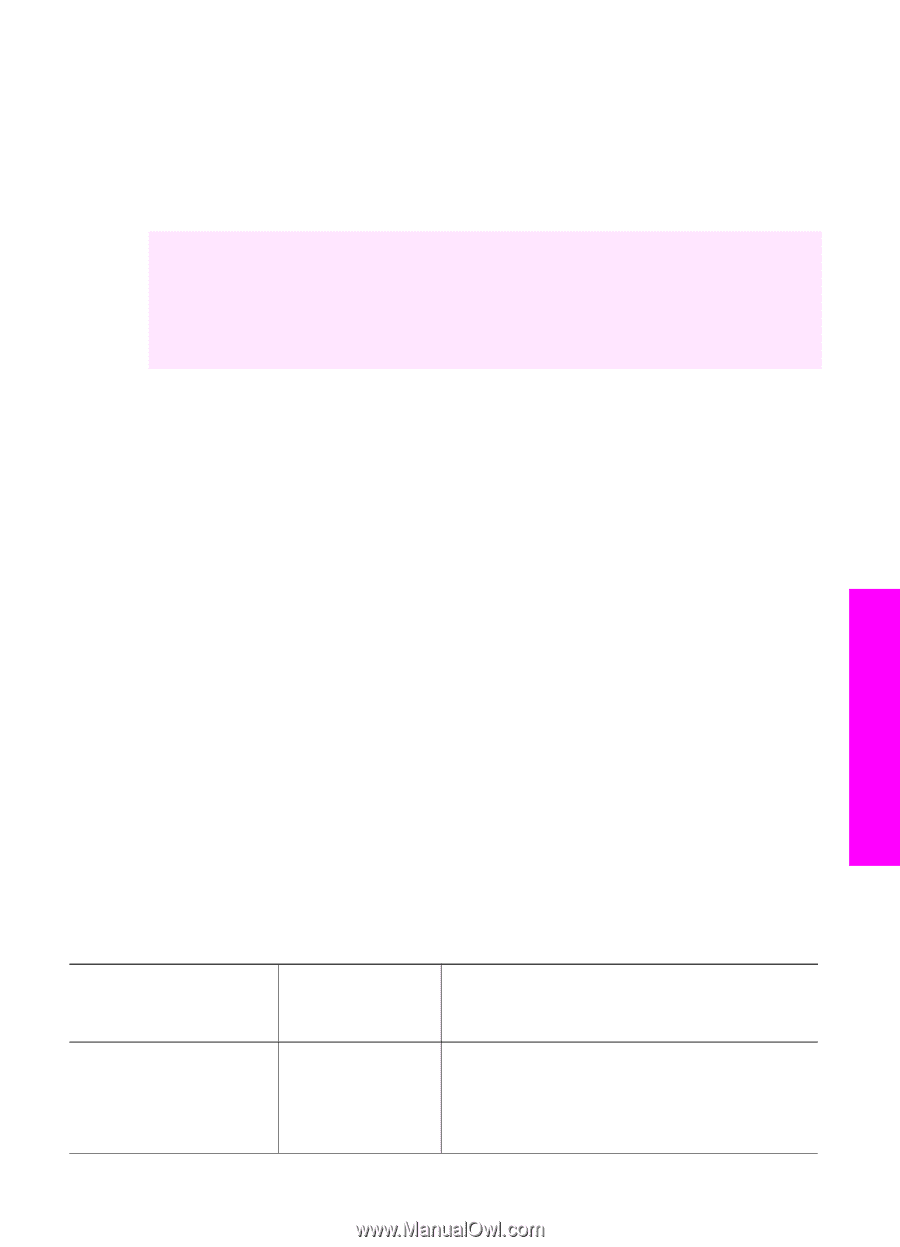HP 7310 User Guide - Page 104
Use the fax features, Set up the HP all-in-one to receive faxes
 |
View all HP 7310 manuals
Add to My Manuals
Save this manual to your list of manuals |
Page 104 highlights
11 Use the fax features You can use your HP all-in-one to send and receive faxes, including color faxes. You can set up speed dials to send faxes quickly and easily to frequently used numbers. From the control panel, you can also set a number of fax options, such as resolution. You should explore the HP Director that came with your HP Image Zone software to take full advantage of all of its features. Using the HP Director, you can send a fax from your computer, include a computer-generated cover page, and quickly set up speed dials. For more information, see the onscreen HP Image Zone Help. For information on accessing the HP Director and the onscreen help, see Use the HP Image Zone to do more with your HP all-in-one. Set up the HP all-in-one to receive faxes Your HP all-in-one can be set up to receive faxes automatically or manually, depending on your home or office setup. If you set up the HP all-in-one to answer faxes automatically, it answers all incoming calls and receives faxes. If you set up the HP allin-one to answer faxes manually, you must be available to respond in person to the incoming fax call, or your HP all-in-one cannot receive faxes. For more information on receiving faxes manually, see Receive a fax manually. In certain situations you might want to receive faxes manually. For example, if you share a phone line between your HP all-in-one and phone and you do not have distinctive ringing or an answering machine, you will need to set up the HP all-in-one to answer fax calls manually. If you subscribe to a voice mail service, you will also need to answer fax calls manually. This is because the HP all-in-one will not be able to distinguish between fax calls and phone calls. Note For more information on setting up your office equipment with the HP all-in-one, see Fax setup. Choose the recommended answer mode for your setup Refer to the table below to determine the recommended answer mode for your HP allin-one based on your home or office setup. From the first column in the table, choose the type of equipment and services applicable to your office setup. Then, look up the recommended answer mode in the second column. The third column describes how the HP all-in-one will answer incoming calls. After you have determined the recommended answer mode setting for your home or office setup, see Set the answer mode for more information. Equipment/services Recommended sharing your fax phone answer mode line Description None. Automatic The HP all-in-one automatically answers all (The Auto Answer incoming calls using the Rings to Answer light is on.) setting. For more information on setting the Use the fax features User Guide 101