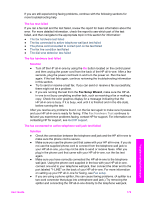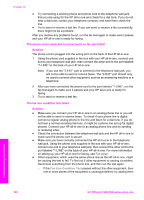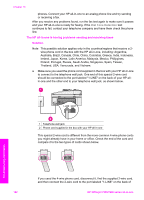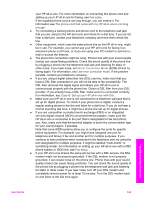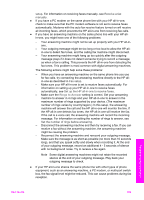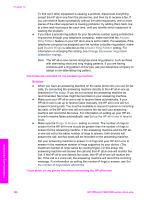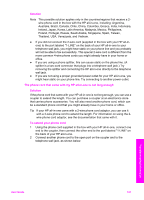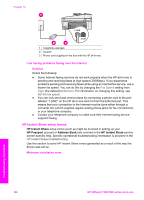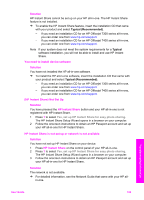HP 7310 User Guide - Page 187
Answer Ring Pattern, All Rings, Auto Answer, The HP all-in-one is having problems sending a manual fax
 |
View all HP 7310 manuals
Add to My Manuals
Save this manual to your list of manuals |
Page 187 highlights
Chapter 16 Note You might notice static on the phone line again in the future. If your HP all-in-one stops sending and receiving faxes, repeat this process. If the phone line is still noisy or for more information on turning your DSL modem off, contact your DSL provider for support. You can also contact your telephone company. ● If you are using a phone splitter, this can cause faxing problems. (A splitter is a two-cord connector that plugs into a telephone wall jack.) Try removing the splitter and connecting the HP all-in-one directly to the telephone wall jack. The HP all-in-one is having problems sending a manual fax Solution ● Make sure the telephone you use to initiate the fax call is connected directly to the HP all-in-one. To send a fax manually, the telephone must be connected directly to the port labeled "2-EXT" on the HP all-in-one, as shown below. For information on sending faxes manually, see Send a fax manually from a phone. Troubleshooting information 1 Telephone wall jack 2 Phone cord supplied in the box with your HP all-in-one 3 Telephone ● If you are sending a fax manually from your phone that is connected directly to the HP all-in-one, you must use the keypad on the telephone to send the fax. You cannot use the keypad on the control panel of the HP all-in-one. The HP all-in-one cannot receive faxes, but can send faxes Solution ● If you are not using a distinctive ring service, check to make sure that the Answer Ring Pattern feature on your HP all-in-one is set to All Rings. For information, see Change the answer ring pattern (distinctive ringing). ● If Auto Answer is set to Off, you will need to manually receive faxes; otherwise, your HP all-in-one will not receive the fax. For information on receiving faxes manually, see Receive a fax manually. ● If you have a voice mail service at the same phone number you use for fax calls, you must receive faxes manually, not automatically. This means that you must be available to respond in person to incoming fax calls. For information on setting up your HP all-in-one when you have a voice mail service, see Fax 184 HP Officejet 7300/7400 series all-in-one