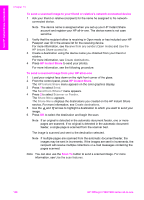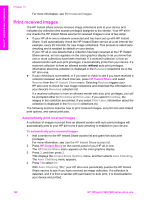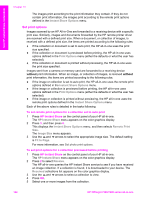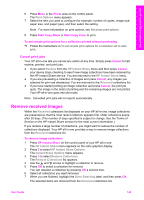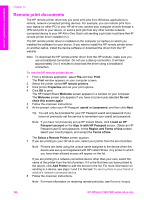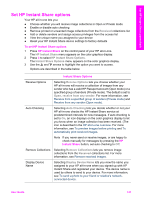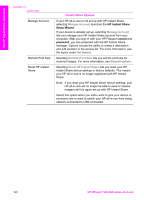HP 7310 User Guide - Page 146
Manually print received images, Receive, HP Instant Share, Print Job Ready, Print Now, Print, Later - download
 |
View all HP 7310 manuals
Add to My Manuals
Save this manual to your list of manuals |
Page 146 highlights
Use HP Instant Share (networked) Note To query the HP Instant Share service manually, press HP Instant Share and then press 2 to select Receive from the HP Instant Share menu. Your HP all-in-one queries the HP Instant Share service. If it finds one or more collections to auto print, the Print Job Ready screen appears on the color graphics display. If you press 1 to select Print Now, the collection is printed and added to the Received collections list. If you press 2 to select Print Later, the collection is just added to the Received collections list. Manually print received images A collection of images received from a sender who is allowed to send to your device, but does not have auto print privileges, is held on the HP Instant Share service until you decide how to process the images through your HP all-in-one. You can either preview the images in a collection before printing or print the entire collection without previewing the images. To preview images before printing 1 Press HP Instant Share on the control panel of your HP all-in-one. The HP Instant Share menu appears on the color graphics display. 2 Press 2 to select Receive. The HP all-in-one queries the HP Instant Share service to see if you have received an image collection. If a collection is found, it is downloaded to your device. The Received collections list appears on the color graphics display. 3 Use the and arrows to select a collection to view. 4 Press OK. 5 Select one or more images from the collection. 6 Press Start Copy Color, Start Copy Black, Photo Menu, or Print Photo. - If you press Start Copy Color, the selected images print according to the defaults (that is, one copy of a 10 by 15 cm (4 by 6 inch) print) - If you press Start Copy Black, the selected images print in black and white according to the defaults (that is, one copy of a 10 by 15 cm (4 by 6 inch) print) - If you press Photo Menu, you can select from a list of print options (for example., number of copies, image size, paper size, and paper type) before you print. After you select the options you want, press Print Photo. - If you press Print Photo, the selected images print according to the Print Options settings. Note For more information on print options, see Set photo print options. To print an image collection without previewing it 1 Press HP Instant Share on the control panel of your HP all-in-one. The HP Instant Share menu appears on the color graphics display. 2 Press 2 to select Receive. The HP all-in-one queries the HP Instant Share service to see if you have received an image collection. If a collection is found, it is downloaded to your device. The Received collections list appears. 3 Use the and arrows to select a collection to print. 4 Press Start Copy Color or Start Copy Black or Print Photo. User Guide 143