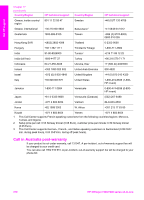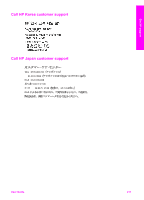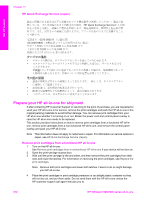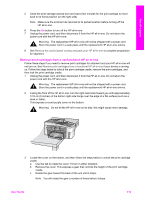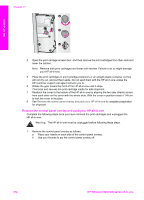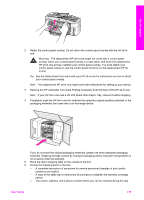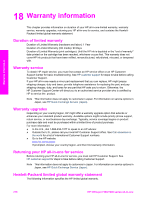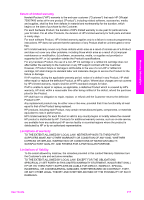HP 7310 User Guide - Page 215
HP Quick Exchange Service (Japan), Prepare your HP all-in-one for shipment
 |
View all HP 7310 manuals
Add to My Manuals
Save this manual to your list of manuals |
Page 215 highlights
Get HP support Chapter 17 HP Quick Exchange Service (Japan) HP Quick Exchange Service 0570-000511 :03-3335 -9800 : 9:00 5:00 10:00 5:00 11 3 : Prepare your HP all-in-one for shipment If after contacting HP Customer Support or returning to the point of purchase, you are requested to send your HP all-in-one in for service, remove the print cartridges and pack the HP all-in-one in the original packing materials to avoid further damage. You can remove print cartridges from your HP all-in-one whether it is turning on or not. Retain the power cord and control panel overlay in case the HP all-in-one needs to be replaced. This section provides instructions on how to remove print cartridges from a functional HP all-inone, remove print cartridges from a non-functional HP all-in-one, and remove the control panel overlay and pack your HP all-in-one. Note This information does not apply to customers in Japan. For information on service options in Japan, see HP Quick Exchange Service (Japan). Remove print cartridges from a functional HP all-in-one 1 Turn on the HP all-in-one. See Remove print cartridges from a nonfunctional HP all-in-one if your device will not turn on. 2 Open the print-carriage access door. 3 Wait until the print carriage is idle and silent, and then remove the print cartridges from their slots and lower the latches. For information on removing the print cartridges, see Replace the print cartridges. Note Remove both print cartridges and lower both latches. Failure to do so might damage your HP all-in-one. 4 Place the print cartridges in print cartridge protectors or an airtight plastic container so they will not dry out, and put them aside. Do not send them with the HP all-in-one unless the HP customer support call agent instructs you to. 212 HP Officejet 7300/7400 series all-in-one