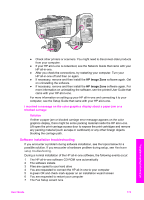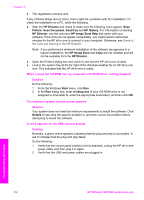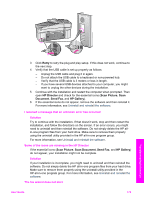HP 7310 User Guide - Page 173
Self-Test Report, Print Report, Preferences, Set Language & Country/Region
 |
View all HP 7310 manuals
Add to My Manuals
Save this manual to your list of manuals |
Page 173 highlights
Chapter 16 6 When prompted, press 1 for Yes or 2 for No. Print a Self-Test Report to confirm the language and country/region: 1 Press Setup. 2 Press 1, and then press 4. This selects Print Report, and then selects Self-Test Report. The wrong measurements are showing in menus on the color graphics display Solution You may have selected the incorrect country/region when setting up your HP allin-one. The country/region you select determines the paper sizes shown on the color graphics display. To change the country/region, you must first set the default language again. Usually, you set the language and country/region when you first set up the HP allin-one. However, you can change these settings at any time by using the following procedure: 1 Press Setup. 2 Press 7, and then press 1. This selects Preferences, and then selects Set Language & Country/Region. A list of languages appears. You can scroll through the list of languages by pressing the and arrows. 3 When your language is highlighted, press OK. 4 When prompted, press 1 for Yes or 2 for No. The countries/regions for the selected language appear. Press or to scroll through the list. 5 Use the keypad to enter the two-digit number for the appropriate country/ region. 6 When prompted, press 1 for Yes or 2 for No. Print a Self-Test Report to confirm the language and country/region: 1 Press Setup. 2 Press 1, and then press 4. This selects Print Report, and then selects Self-Test Report. I received a message on the color graphics display to align the print cartridges Solution The HP all-in-one prompts you to align cartridges every time you install a new print cartridge. For more information, see Align the print cartridges. Note If you remove and reinstall the same print cartridge, the HP all-in-one will not prompt you to align the print cartridges. The HP all-in-one remembers the alignment values for that print cartridge, so you do not need to realign the print cartridges. I received a message on the color graphics display that the print cartridge alignment failed Cause The incorrect type of paper is loaded in the input tray. Troubleshooting information 170 HP Officejet 7300/7400 series all-in-one