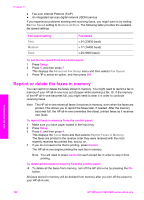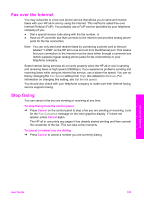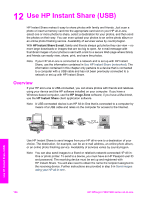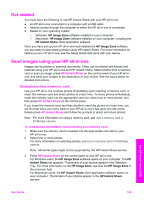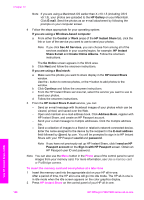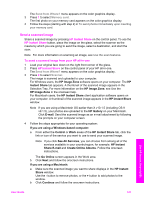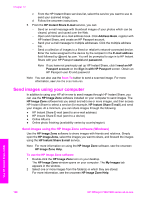HP 7310 User Guide - Page 126
Fax over the Internet, Stop faxing, Fax Speed, Medium, Fax Cancelled
 |
View all HP 7310 manuals
Add to My Manuals
Save this manual to your list of manuals |
Page 126 highlights
Fax over the Internet You may subscribe to a low cost phone service that allows you to send and receive faxes with your HP all-in-one by using the Internet. This method is called Fax over Internet Protocol (FoIP). You probably use a FoIP service (provided by your telephone company) if you: ● Dial a special access code along with the fax number, or ● Have an IP converter box that connects to the Internet and provides analog phone ports for the fax connection. Note You can only send and receive faxes by connecting a phone cord to the port labeled "1-LINE" on the HP all-in-one and not from the Ethernet port. This means that your connection to the Internet must be done either through a converter box (which supplies regular analog phone jacks for fax connections) or your telephone company. Some Internet faxing services do not work properly when the HP all-in-one is sending and receiving faxes at high speed (33600bps). If you experience problems sending and receiving faxes while using an Internet fax service, use a slower fax speed. You can do this by changing the Fax Speed setting from High (the default) to Medium. For information on changing this setting, see Set the fax speed. You should also check with your telephone company to make sure their Internet faxing service supports faxing. Stop faxing You can cancel a fax you are sending or receiving at any time. To stop faxing from the control panel ➔ Press Cancel on the control panel to stop a fax you are sending or receiving. Look for the Fax Cancelled message on the color graphics display. If it does not appear, press Cancel again. The HP all-in-one prints any pages it has already started printing and then cancels the remainder of the fax. This can take a few moments. To cancel a number you are dialing ➔ Press Cancel to cancel a number you are currently dialing. Use the fax features User Guide 123