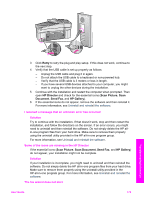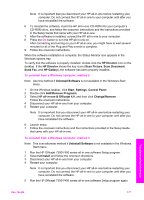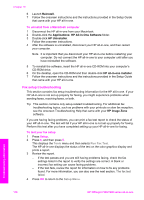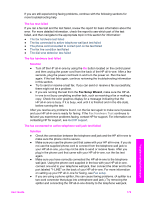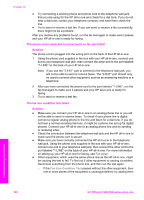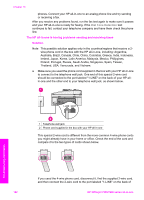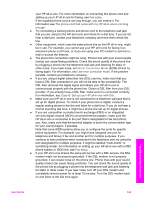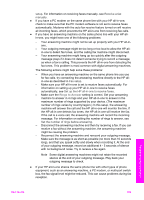HP 7310 User Guide - Page 183
Fax Line Condition Test, The phone cord connected to correct port on fax test failed, Solution
 |
View all HP 7310 manuals
Add to My Manuals
Save this manual to your list of manuals |
Page 183 highlights
Chapter 16 ● Try connecting a working phone and phone cord to the telephone wall jack that you are using for the HP all-in-one and check for a dial tone. If you do not hear a dial tone, contact your telephone company and have them check the line. ● Try to send or receive a test fax. If you can send or receive a fax successfully, there might not be a problem. After you resolve any problems found, run the fax test again to make sure it passes and your HP all-in-one is ready for faxing. The phone cord connected to correct port on fax test failed Solution The phone cord is plugged into the wrong port on the back of the HP all-in-one. 1 Using the phone cord supplied in the box with your HP all-in-one, connect one end to your telephone wall jack, then connect the other end to the port labeled "1-LINE" on the back of your HP all-in-one. Note If you use the "2-EXT" port to connect to the telephone wall jack, you will not be able to send or receive faxes. The "2-EXT" port should only be used to connect other equipment, such as an answering machine or a telephone. 2 After you have connected the phone cord to the port labeled "1-LINE", run the fax test again to make sure it passes and your HP all-in-one is ready for faxing. 3 Try to send or receive a test fax. The fax line condition test failed Solution ● Make sure you connect your HP all-in-one to an analog phone line or you will not be able to send or receive faxes. To check if your phone line is digital, connect a regular analog phone to the line and listen for a dial tone. If you do not hear a normal sounding dial tone, it might be a phone line set up for digital phones. Connect your HP all-in-one to an analog phone line and try sending or receiving a fax. ● Check the connection between the telephone wall jack and the HP all-in-one to make sure the phone cord is secure. ● Make sure you have correctly connected the HP all-in-one to the telephone wall jack. Using the phone cord supplied in the box with your HP all-in-one, connect one end to your telephone wall jack, then connect the other end to the port labeled "1-LINE" on the back of your HP all-in-one. For more information on setting up your HP all-in-one for faxing, see Fax setup. ● Other equipment, which uses the same phone line as the HP all-in-one, might be causing the test to fail. To find out if other equipment is causing a problem, disconnect everything from the phone line, and then run the test again. - If the Fax Line Condition Test passes without the other equipment, then one or more pieces of the equipment is causing problems; try adding them Troubleshooting information 180 HP Officejet 7300/7400 series all-in-one