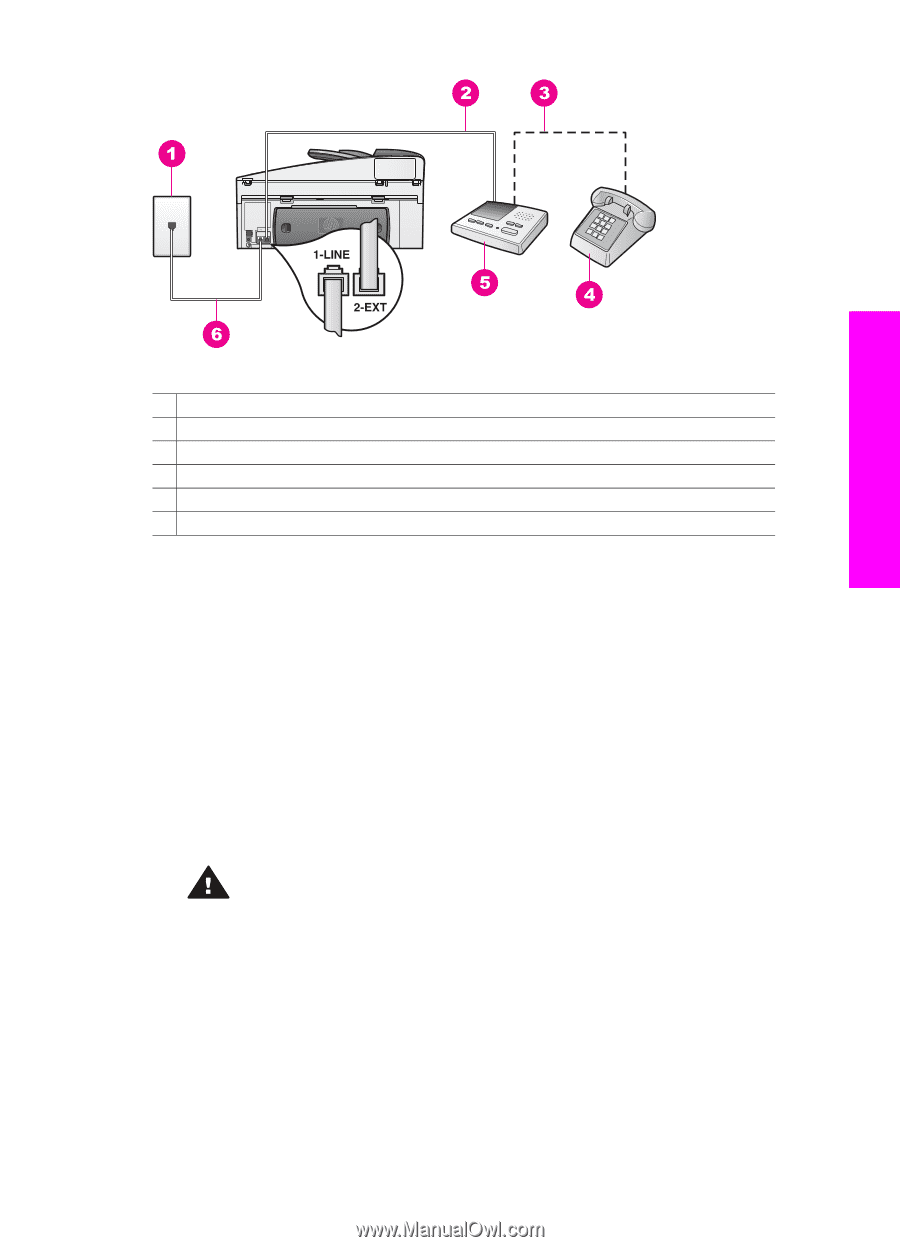HP 7310 User Guide - Page 94
Rings to Answer, To set up your HP all-in-one with a shared voice/fax line with answering machine
 |
View all HP 7310 manuals
Add to My Manuals
Save this manual to your list of manuals |
Page 94 highlights
Fax setup Back view of the HP all-in-one 1 Telephone wall jack 2 "IN" port on your answering machine 3 "OUT" port on your answering machine 4 Telephone (optional) 5 Answering machine 6 Phone cord supplied in the box with your HP all-in-one connected to the "1-LINE" port To set up your HP all-in-one with a shared voice/fax line with answering machine 1 Remove the white plug from the port labeled "2-EXT" on the back of your HP all- in-one. 2 Unplug your answering machine from the telephone wall jack, and connect it to the port labeled "2-EXT" on the back of your HP all-in-one. Note If you do not connect your answering machine directly to your HP all-in-one, fax tones from a sending fax machine might be recorded on your answering machine, and you probably will not be able to receive faxes with your HP all-in-one. 3 Using the phone cord supplied in the box with your HP all-in-one, connect one end to your telephone wall jack, then connect the other end to the port labeled "1-LINE" on the back of your HP all-in-one. Caution If you do not use the supplied cord to connect from the telephone wall jack to your HP all-in-one, you might not be able to fax successfully. This special phone cord is different from the phone cords you might already have in your home or office. If the supplied phone cord is too short, see The phone cord that came with my HP all-in-one is not long enough for information on extending it. 4 (Optional) If your answering machine does not have a built-in phone, for convenience you might want to connect a phone to the back of your answering machine at the "OUT" port. 5 Set up the HP all-in-one to answer incoming calls automatically. Press the Auto Answer button until the light is on. 6 Set your answering machine to answer after four or fewer rings. 7 Change the Rings to Answer setting on your HP all-in-one to six rings. User Guide 91