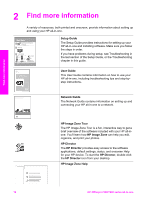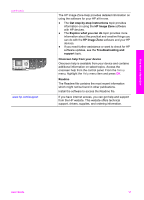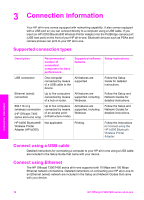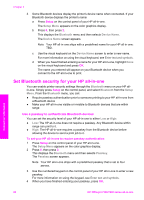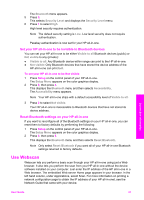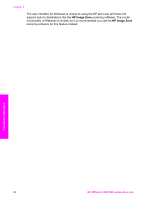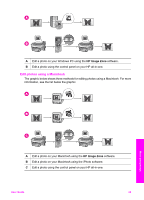HP 7310 User Guide - Page 24
Set your HP all-in-one to be invisible to Bluetooth devices
 |
View all HP 7310 manuals
Add to My Manuals
Save this manual to your list of manuals |
Page 24 highlights
The Bluetooth menu appears. 5 Press 5. This selects Security Level and displays the Security Level menu. 6 Press 1 to select High. High level security requires authentication. Note The default security setting is Low. Low level security does not require authentication. Passkey authentication is now set for your HP all-in-one. Set your HP all-in-one to be invisible to Bluetooth devices You can set your HP all-in-one to be either Visible to all Bluetooth devices (public) or Not visible to any (private): ● Visible to all: Any Bluetooth device within range can print to the HP all-in-one. ● Not visible: Only Bluetooth devices that have stored the device address of the HP all-in-one can print to it. To set your HP all-in-one to be Not visible 1 Press Setup on the control panel of your HP all-in-one. The Setup Menu appears on the color graphics display. 2 Press 0, then press 4. This displays the Bluetooth menu and then selects Accessibility. The Accessibility menu appears. Note Your HP all-in-one ships with a default accessibility level of Visible to all. 3 Press 2 to select Not visible. Your HP all-in-one is inaccessible to Bluetooth devices that have not stored its device address. Reset Bluetooth settings on your HP all-in-one If you want to reconfigure all of the Bluetooth settings on your HP all-in-one, you can reset them to factory defaults by performing the following: 1 Press Setup on the control panel of your HP all-in-one. The Setup Menu appears on the color graphics display. 2 Press 0, then press 6. This displays the Bluetooth menu and then selects Reset Bluetooth. Note Only select Reset Bluetooth if you want all of your HP all-in-one Bluetooth settings returned to factory defaults. Use Webscan Webscan lets you perform a basic scan through your HP all-in-one using just a Web browser. It also lets you perform the scan from your HP all-in-one without the device software installed on your computer. Just enter the IP address of the HP all-in-one in a Web browser. The embedded Web server Home page appears in your browser. In the left hand column, under Applications, select Scan. For more information on printing a network configuration page to obtain the IP address of your HP all-in-onet, see the Network Guide that came with your device. Connection information User Guide 21