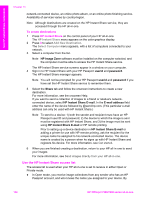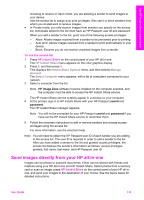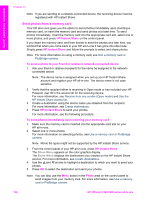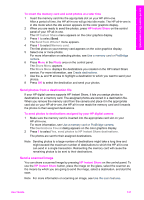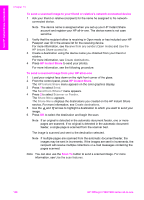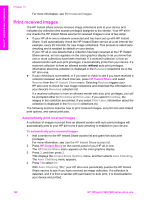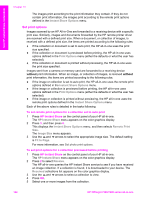HP 7310 User Guide - Page 142
Cancel sending images, Send images using your computer
 |
View all HP 7310 manuals
Add to My Manuals
Save this manual to your list of manuals |
Page 142 highlights
Use HP Instant Share (networked) Cancel sending images Sending images to a destination, or set of destinations, can be canceled at any time by pressing Cancel on the control panel. The effect of the cancellation depends on whether a collection of images has been uploaded to the HP Instant Share service. ● If a collection is fully uploaded to the HP Instant Share service, it is sent to its destination. ● If a collection is in the process of being uploaded to the HP Instant Share service, it is not sent to its destination. Send images using your computer In addition to using your HP all-in-one to send images through HP Instant Share, you can use the HP Image Zone software installed on your computer to send images. The HP Image Zone software lets you select and edit one or more images, and then access HP Instant Share to select a service (for example, HP Instant Share E-mail) and send your images. At a minimum, you can share images through the following: ● HP Instant Share E-mail (send to an e-mail address) ● HP Instant Share E-mail (send to a device) ● Online Albums ● Online photo finishing (availability varies by country/region) Note You cannot receive image collections using the HP Image Zone software. If you want to share images using HP Instant Share E-mail (send to a device), perform the tasks in the bullets below: ● Ask the recipient for the name he assigned to his network-connected device. Note The device name is assigned when you set up your HP Instant Share account and register your HP all-in-one. For more information, see Get started. ● Verify that the recipient either is receiving in Open mode or has included your HP Passport user ID in the access list for the receiving device. For more information, see Receive from any sender (Open mode) and Use the HP Instant Share access list. ● Perform the operating system specific instructions following. To send images from the HP Image Zone (Windows users) 1 Double-click the HP Image Zone icon on your desktop. The HP Image Zone window opens on your computer. The My Images tab appears in the window. 2 Select one or more images from the folder(s) in which they are stored. For more information, see the onscreen HP Image Zone Help. Note Use the HP Image Zone image editing tools to edit your images and achieve the results you want. For more information, see the onscreen HP Image Zone Help. 3 Click the HP Instant Share tab. The HP Instant Share tab appears in the HP Image Zone window. 4 In the Control area, click See All Services. The Go Online screen appears in the Work area of the HP Instant Share tab. User Guide 139