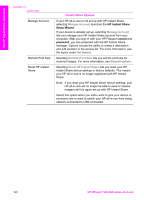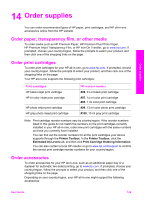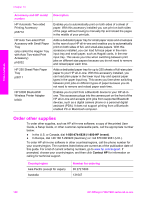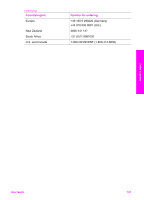HP 7310 User Guide - Page 156
Clean the lid backing, Clean the exterior, Check the estimated ink levels - remove and check color cartridge
 |
View all HP 7310 manuals
Add to My Manuals
Save this manual to your list of manuals |
Page 156 highlights
Clean the lid backing Minor debris can accumulate on the white document backing located underneath the lid of the HP all-in-one. 1 Turn off the HP all-in-one, unplug the power cord, and raise the lid. 2 Clean the white document backing with a soft cloth or sponge slightly moistened with a mild soap and warm water. 3 Wash the backing gently to loosen debris. Do not scrub the backing. 4 Dry the backing with a chamois or soft cloth. Warning Do not use paper-based wipes, as these might scratch the backing. 5 If further cleaning is needed, repeat the previous steps using isopropyl (rubbing) alcohol, and wipe the backing thoroughly with a damp cloth to remove any residual alcohol. Warning Be careful not to spill alcohol on the glass or painted parts of the HP all-in-one, as this might damage the device. Clean the exterior Use a soft cloth or slightly moistened sponge to wipe dust, smudges, and stains off the case. The interior of the HP all-in-one does not require cleaning. Keep fluids away from the control panel and the interior of the HP all-in-one. Warning To avoid damage to painted parts of the HP all-in-one, do not use alcohol or alcohol-based cleaning products on the control panel, document feeder tray, lid, or other painted parts of the device. Check the estimated ink levels You can easily check the ink supply level to determine how soon you might need to replace a print cartridge. The ink supply level shows an estimate of the amount of ink remaining in the print cartridges. To check the ink levels from the control panel ➔ Look for two icons at the bottom of the color graphics display that represent the levels of ink remaining in the two installed print cartridges. - A green icon represents an estimate of the amount of ink remaining in the tri- color print cartridge. - A black icon represents an estimate of the amount of ink remaining in the black print cartridge. - An orange icon represents an estimate of the amount of ink remaining in the photo print cartridge. - A blue-gray icon represents an estimate of the amount of ink remaining in the gray photo print cartridge. If you are using non-HP print cartridges or cartridges that have been refilled, or if there is no print cartridge installed in one of the cartridge stalls, one or both icons might not appear in the icon bar. The HP all-in-one cannot detect the amount of ink remaining in non-HP print cartridges or cartridges that have been refilled. Maintain your HP all-in-one User Guide 153