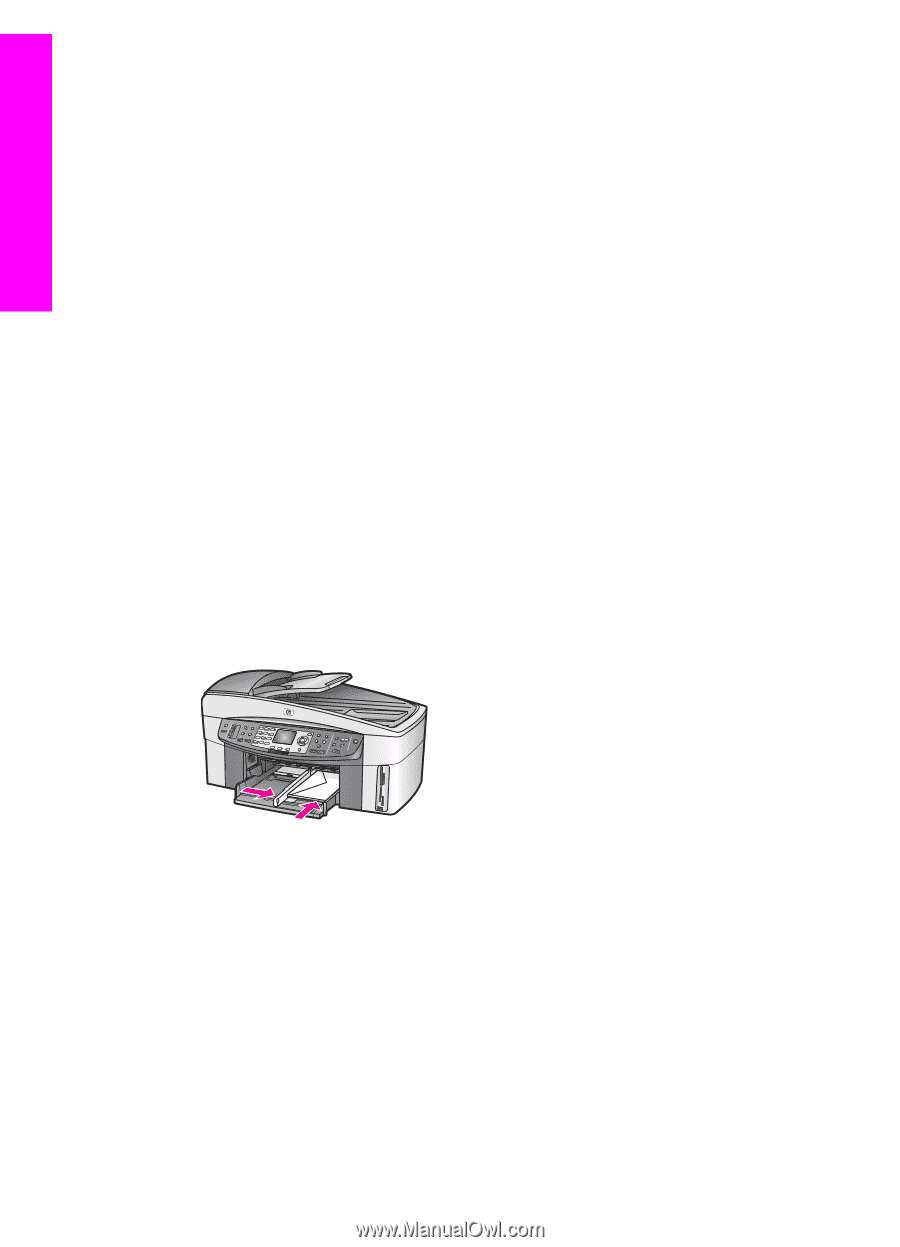HP 7310 User Guide - Page 39
Load envelopes, Load other types of paper, HP Image Zone Help, Print - officejet all in one software
 |
View all HP 7310 manuals
Add to My Manuals
Save this manual to your list of manuals |
Page 39 highlights
Load originals and load paper Chapter 5 To load postcards or Hagaki cards in the optional rear tray ➔ The HP Auto Two-sided Print Accessory with Small Paper Tray and the Hagaki Tray with Auto Two-sided Print Accessory are available for this product. For information on loading paper in either of these accessories, read and follow the instructions that came with the accessory. Load envelopes You can load one or more envelopes into the input tray of your HP all-in-one. Do not use shiny or embossed envelopes or envelopes that have clasps or windows. Note For specific details on how to format text for printing on envelopes, consult the help files in your word processing software. For best results, consider using a label for the return address on envelopes. To load envelopes 1 Remove the output tray. 2 Remove all paper from the input tray. 3 Insert one or more envelopes into the far right side of the input tray with the envelope flaps up and to the left. Slide the stack of envelopes forward until it stops. Tip For more help on loading envelopes, refer to the diagram engraved in the base of the input tray. 4 Slide the paper-length and paper-width guides inward against the stack of envelopes until they stop. Do not overload the input tray; make sure the stack of envelopes fits within the input tray and is no higher than the top of the paper-width guide. 5 Replace the output tray. Load other types of paper The following table provides guidelines for loading certain types of paper. For best results, adjust the paper settings each time you change paper sizes or paper types. For information on changing paper settings, see the onscreen HP Image Zone Help. Note Not all paper sizes and paper types are available with all the functions on the HP all-in-one. Some paper sizes and paper types can only be used if you are starting a print job from the Print dialog box in a software application. They are not available for copying, faxing, or printing photos from a memory card or digital camera. Papers that are only available for printing from a software application are indicated as such, below. 36 HP Officejet 7300/7400 series all-in-one