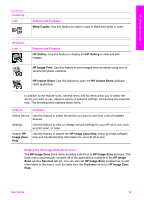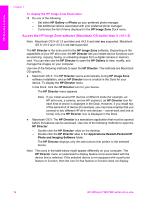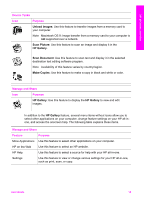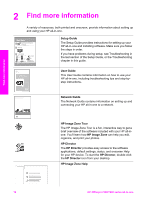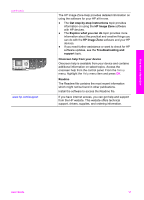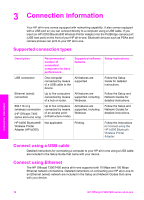HP 7310 User Guide - Page 17
Access the HP Image Zone software (Macintosh OS earlier than X v10.1.5) - officejet scanner software
 |
View all HP 7310 manuals
Add to My Manuals
Save this manual to your list of manuals |
Page 17 highlights
HP all-in-one overview Chapter 1 To display the HP Image Zone Dock menu ➔ Do one of the following: - Set either HP Gallery or iPhoto as your preferred photo manager. - Set additional options associated with your preferred photo manager. - Customize the list of items displayed in the HP Image Zone Dock menu. Access the HP Image Zone software (Macintosh OS earlier than X v10.1.5) Note Macintosh OS 9 v9.1.5 and later and v9.2.6 and later are supported. Macintosh OS X v10.0 and v10.0.4 are not supported. The HP Director is the entry point to the HP Image Zone software. Depending on the capabilities of your HP all-in-one, the HP Director lets you initiate device functions such as scanning, copying, faxing, or unloading images from a digital camera or memory card. You can also use the HP Director to open the HP Gallery to view, modify, and manage the images on your computer. Use one of the following methods to open the HP Director. The methods are Macintosh OS specific.. ● Macintosh OS X: The HP Director opens automatically during HP Image Zone software installation, and an HP Director icon is created in the Dock for your device. To display the HP Director menu: In the Dock, click the HP Director icon for your device. The HP Director menu appears. Note If you install several HP devices of different kinds (for example, an HP all-in-one, a camera, and an HP scanner), an HP Director icon for each kind of device is displayed in the Dock. However, if you install two of the same kind of device (for example, you may have a laptop that you connect to two different HP all-in-one devices -- one at work and one at home) only one HP Director icon is displayed in the Dock. ● Macintosh OS 9: The HP Director is a standalone application that must be opened before its features can be accessed. Use one of the following methods to open the HP Director: - Double-click the HP Directorr alias on the desktop. - Double-click the HP Director alias in the Applications:Hewlett-Packard:HP Photo and Imaging Software folder. The HP Director displays only the task buttons that pertain to the selected device. Note The icons in the table below might appear differently on your computer. The HP Director menu is customized to display feature icons associated with the device that is selected. If the selected device is not equipped with a particular feature or function, then the icon for that feature or function does not display. 14 HP Officejet 7300/7400 series all-in-one