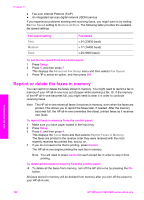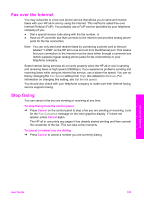HP 7310 User Guide - Page 121
Set the paper size for received faxes, Set tone or pulse dialing, Adjust the volume
 |
View all HP 7310 manuals
Add to My Manuals
Save this manual to your list of manuals |
Page 121 highlights
Chapter 11 Set the paper size for received faxes You can select the paper size for received faxes. The paper size you select should match what is loaded in your input tray. Faxes can be printed on letter, A4, or legal paper only. Note If an incorrect paper size is loaded in the input tray when a fax is received, the fax does not print and an error message appears on the color graphics display. Load letter, A4, or legal paper, and then press OK to print the fax. 1 Press Setup. 2 Press 4, and then press 5. This displays the Basic Fax Setup menu and then selects Fax Paper Size. 3 Press to highlight an option, and then press OK. Set tone or pulse dialing You can set the dial mode for your HP all-in-one to either tone dialing or pulse dialing. Most telephone systems work with either type of dialing. If your telephone system does not require pulse dialing, we recommend using tone dialing. If you have a public telephone system or a private branch exchange (PBX) system, you may need to select Pulse Dialing. Contact your local telephone company if you are unsure which setting to use. Note If you select Pulse Dialing, some phone system features might not be available. It can also take longer to dial a fax or phone number. 1 Press Setup. 2 Press 4, and then press 7. This displays the Basic Fax Setup menu and then selects Tone or Pulse Dialing. 3 Press to highlight an option, and then press OK. Adjust the volume Your HP all-in-one provides three levels for adjusting the ring and speaker volume. The ring volume is the volume of the phone rings. The speaker volume is the level of everything else, such as the dial tones, fax tones, and button press beeps. The default setting is Soft. 1 Press Setup. 2 Press 4, and then press 8. This displays the Basic Fax Setup menu and then selects Ring and Beep Volume. 3 Press to select one of the options: Soft, Loud, or Off. Note If you select Off, you will not hear a dial tone, fax tones, or incoming ring tones. 4 Press OK. Forward faxes to another number You can set up your HP all-in-one to forward your faxes to another fax number. If a color fax is received, the fax is forwarded in black and white. Use the fax features 118 HP Officejet 7300/7400 series all-in-one